This article will guide you on how to view or edit an asset category in Moralius.
How to view/edit an asset category
To view or edit an asset category, simply follow the steps below:
- Click on ‘Equipment’ on the menu on the left part of the screen.
- Click on ‘Asset Categories’.
- Select the asset category you want to view or edit and click the pencil/eye icon (depending on your role permissions) at the right of the row.
- Change the fields that you want.
- Click on ‘Save’ if you want to save any changes.
Basic information
On the ‘Basic Information’ tab you can view/edit the following fields:
- Title
The title of the asset category.
- Parent Asset Category
The parent of the asset category.
- Active
Shows whether the asset category is active or not.
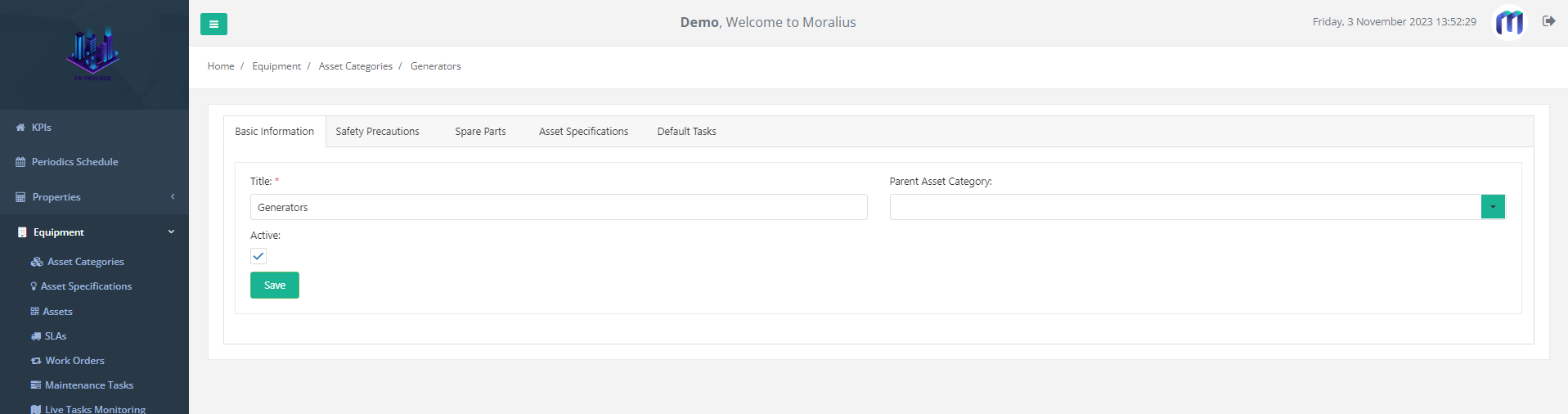
Safety Precautions
On the ‘Safety Precautions’ tab you can view and edit the safety precautions linked to the asset category and also add a new one.
To see more information on the safety precautions list, check this article.
To see how to view/edit a safety precaution, check this article.
To see how to add a new safety precaution, check this article.
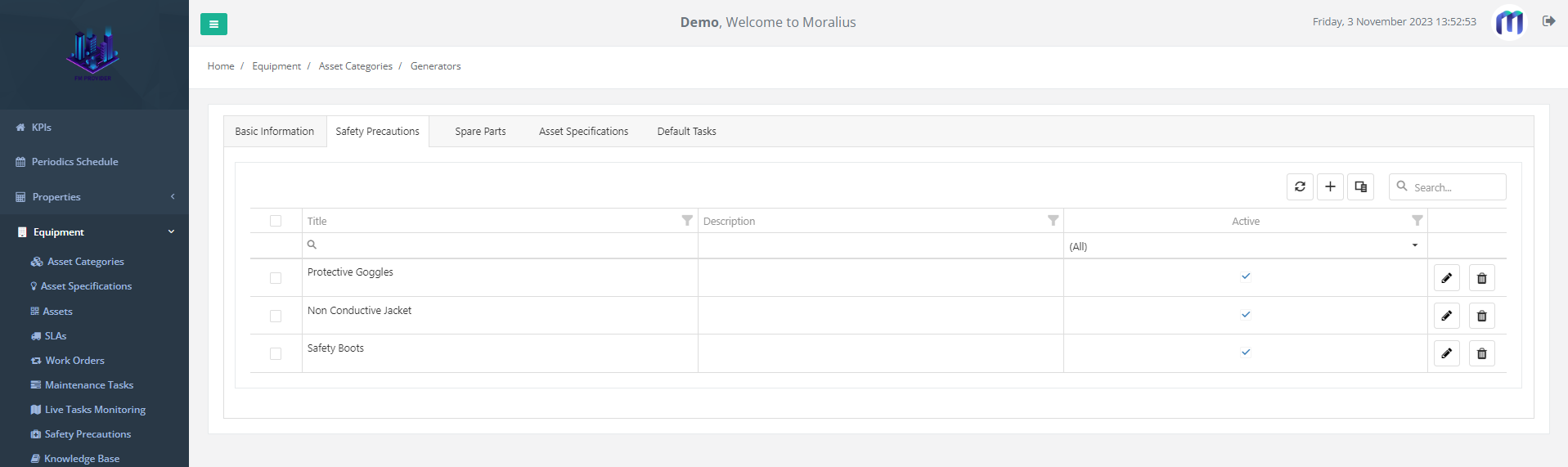
Spare Parts
On the ‘Spare Parts’ tab you can view and edit the spare parts linked to the asset category and also add a new one.
To see more information on the spare parts list, check this article.
To see how to view/edit a spare part, check this article.
To see how to add a new spare part, check this article.
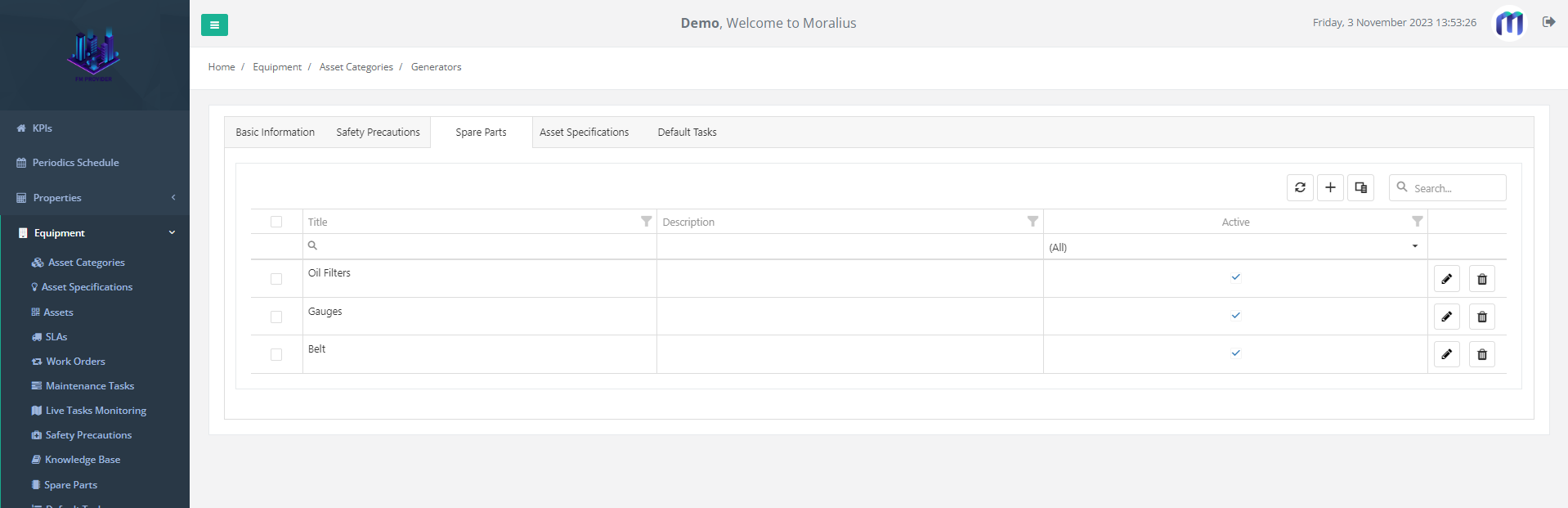
Asset Specifications
On the ‘Asset Specifications’ tab you can view and edit the asset category specifications linked to the asset category and also add a new one.
To see more information on the asset category specifications list, check this article.
To see how to view/edit an asset category specification, check this article.
To see how to add a new asset category specification, check this article.
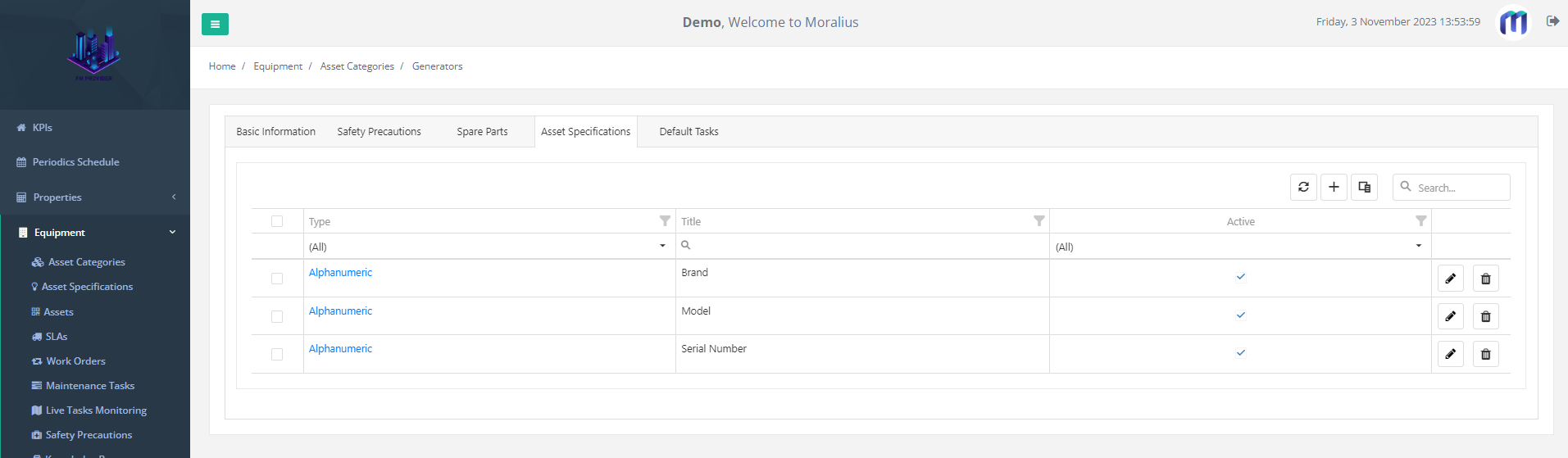
Default Tasks
On the ‘Default Tasks’ tab you can view and edit the default maintenance tasks linked to the asset category and also add a new one.
To see more information on the maintenance tasks list, check this article.
To see how to add a new maintenance task, check this article.
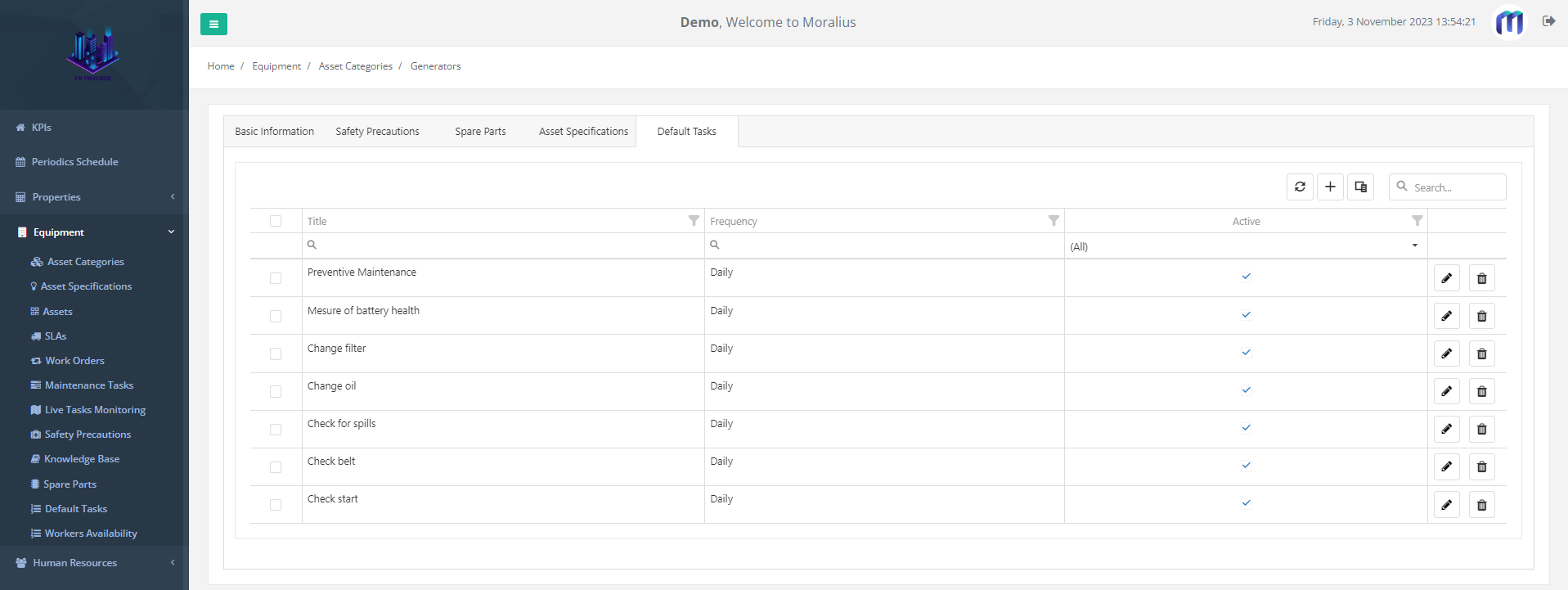
Related articles
Read this article to see how you can filter and sort the data of these screens, or even select which columns will appear.