This article will guide you on how to access and use the Quality Questionnaires per Account report.
To access the report, simply follow the steps below:
- Click on ‘Reports’ on the menu on the left part of the screen.
- Click on ‘Quality Questionnaires per Account’.
How to use the report
To use the report, simply follow the steps below:
- Select the date range that you want from the ‘Date Range’ box.
- For custom dates select ‘Custom Range’ on the ‘Date Range’ box and select your dates.
- Click on the ‘Search’ button.
Available data
The following data are displayed in this report:
- Quality Questionnaires per Account
- Account
The account for which the quality questionnaires have been recorded.
- Quality Questionnaires Grade
The average grade of the quality questionnaires recorded for each account.
- Quality Questionnaires Results per Service (go to this view by clicking on the arrow icon on the left of each record in the ‘Corrective Actions per Account’ view)
- Service
The service linked to the quality questionnaire.
- Supervisor
The full name of the supervisor linked to the service.
- Subcontractor
The full name of the subcontractor linked to the service.
- Account Manager
The full name of the key account manager of the account.
- Quality Questionnaires Grade
The average grade of the quality questionnaires recorded for each service.
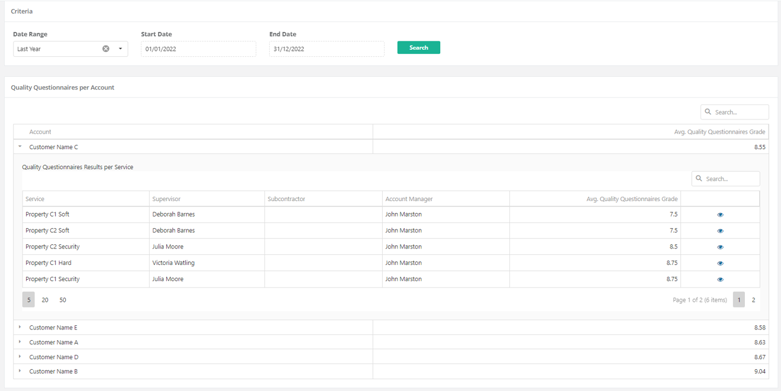
- Quality Questionnaires information (go to this view by clicking on the eye icon on the right of each record in the ‘Quality Questionnaires per Account’ or ‘Quality Questionnaires Results per Service’ views)
- Title
The title of the quality questionnaire.
- Creator
The full name of the person who created the quality questionnaire.
- Account Contact
The full name of the account contact of the service.
- Grade
The grade of the quality questionnaire.
- Eye icon: by clicking on the eye icon on the right side of each record, you are redirected to the respective quality questionnaire.

Related articles
Read this article to see how you can filter, sort and export the data of this screen.