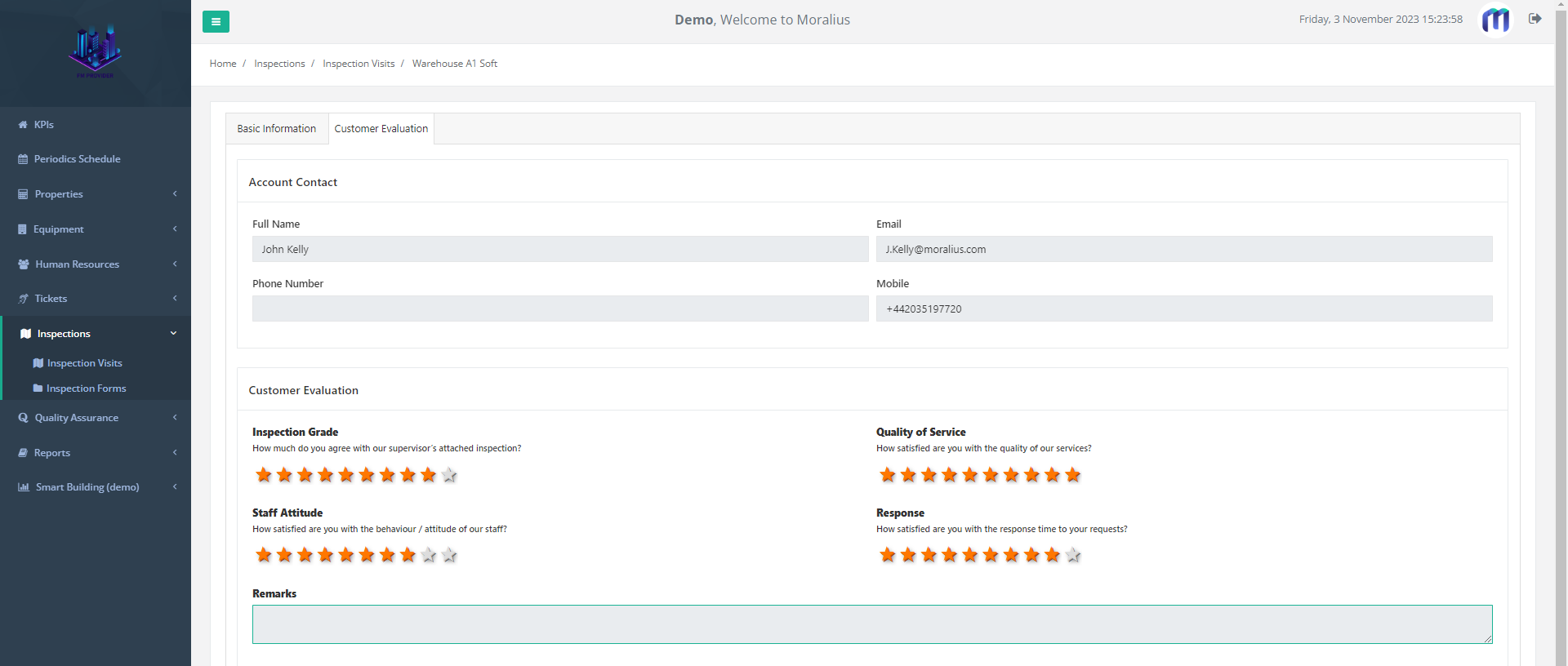This article will guide you on how to view an inspection visit in Moralius.
How to view inspection visits
To view an inspection visit, simply follow the steps below:
- Click on ‘Inspections’ on the menu on the left part of the screen.
- Click on ‘Inspection Visits’.
- Select the inspection visit you want to view and click the eye icon at the right of the row.
Basic information
On the ‘Basic Information’ tab you can view the following fields:
- Service
The service type of the inspection visit.
- Inspection Form
The actual inspection form used for the inspection visit.
- Inspection Visit Date
The date and time when the inspection visit was created.
- Supervisor
The full name of the supervisor performing the inspection visit.
- Duration
The duration of the inspection visit.
- Avg. Grade of Supervisor
The Average grade provided by the supervisor.
- Active
Shows whether this inspection visit is active or not.
Also, from this screen, you can click on 'View' to view the actual inspection form used for the inspection visit, or 'Download' to download the inspection form PDF report.
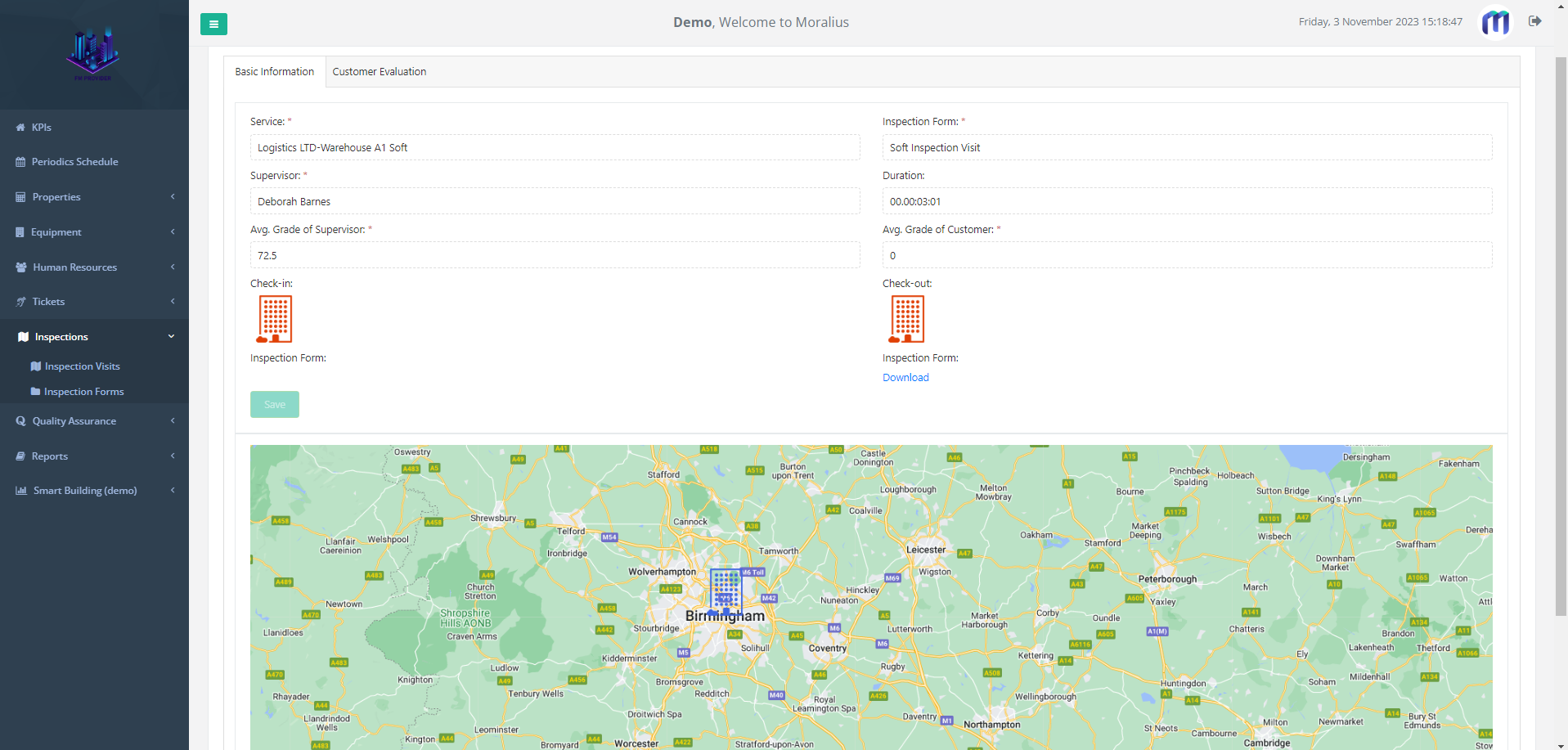
Customer Evaluation
On the ‘Customer Evaluation’ tab you can view the following fields:
- Full Name
The full name of the account contact evaluating the inspection visit.
The email address of the account contact evaluating the inspection visit.
- Phone Number
The phone number of the account contact evaluating the inspection visit.
- Mobile
The mobile phone number of the account contact evaluating the inspection visit.
Also, in the ‘Customer Evaluation’ section of this screen, you can view the grades provided by the account contact.