The Staff Management Setting screen allows you to configure important settings about the correction reports, the staff evaluations, the internal tickets and the QR code hits daily reports.
For detailed instructions on how to configure the settings of this screen, please read this article.
QR Code Hits Daily Report Recipients
From this setting, you can select the user roles that will be receiving the QR code hits daily report by email at the end of each day.
Below you can find an example of a QR code hits daily report.
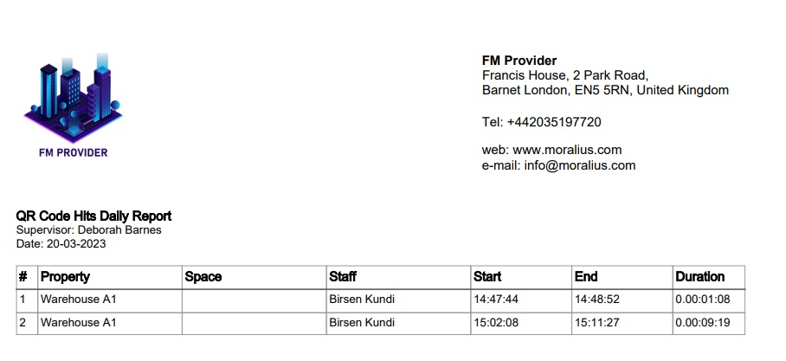
Correction Report Role Recipients
From this setting, you can select the user roles that will be receiving the correction reports.
Below you can find an example of a correction report.
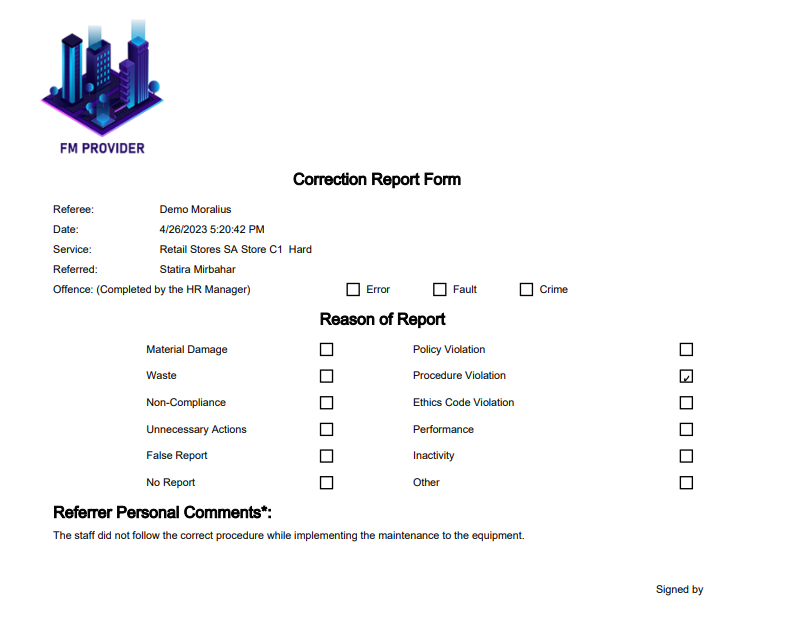
Customer Staff Evaluation Role Recipients
From this setting, you can select the user roles that will be receiving the staff evaluations submitted by the customers.
Below you can find an example of a customer staff evaluation sent by email.
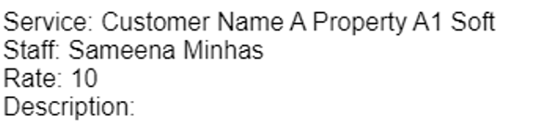
Head of Internal Tickets for Permanent Replacements
From this setting, you can select the default user that will have the initial ownership to resolve the permanent replacement internal tickets upon staff evaluations.
Ticket Category for Permanent Replacements
From this setting, you can select which ticket category option refers to a permanent replacement action.
Ticket Category for Correction Required
From this setting, you can select which ticket category option refers to a correction-required action.
Ticket Category for Training Required
From this setting, you can select which ticket category option refers to a training-required action.
Bulk Staff Evaluation Date
From this setting, you can select the exact date & time on which Moralius will create pending staff evaluations assigned to each supervisor. The evaluations are assigned only to the supervisor of the main service on which the worker is occupied with. The supervisors can access these evaluations through the Pending Staff Evaluations by Supervisor screen.
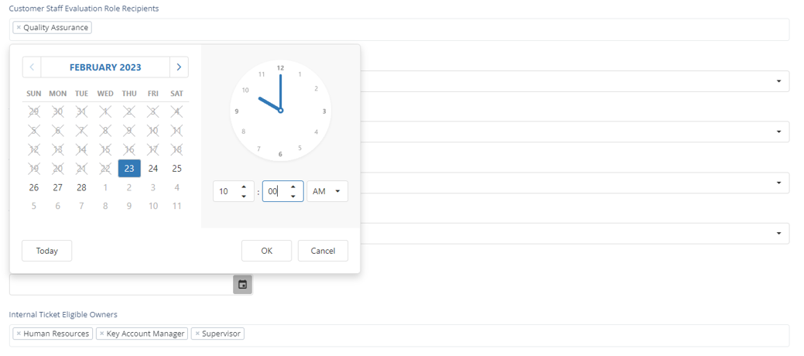
Internal Ticket Eligible Owners
From this setting, you can select the user roles that will appear on the dropdown menu in the internal ticket’s owner field.
Internal Ticket Email Recipients
From this setting, you can select any additional user roles that will be receiving email notifications for any change that occurs in an internal ticket.