This article will guide you on how to access and use the Monthly Inspection Visits report.
To access the report, simply follow the steps below:
- Click on ‘Reports’ on the menu on the left part of the screen.
- Click on ‘Monthly Inspection Visits’.
How to use the report
To use the report, simply follow the steps below:
- Click on the ‘Supervisor’ box.
- Search the supervisor by typing their name or scrolling inside the box and click on their name to select them.
- Click on the ‘Inspection Form Type’ box.
- Scroll inside the box and click on the inspection form type that you want.
- Select the date range that you want from the ‘Date Range’ box.
- For custom dates select ‘Custom Range’ on the ‘Date Range’ box and select your dates.
- Click the ‘Search’ button.
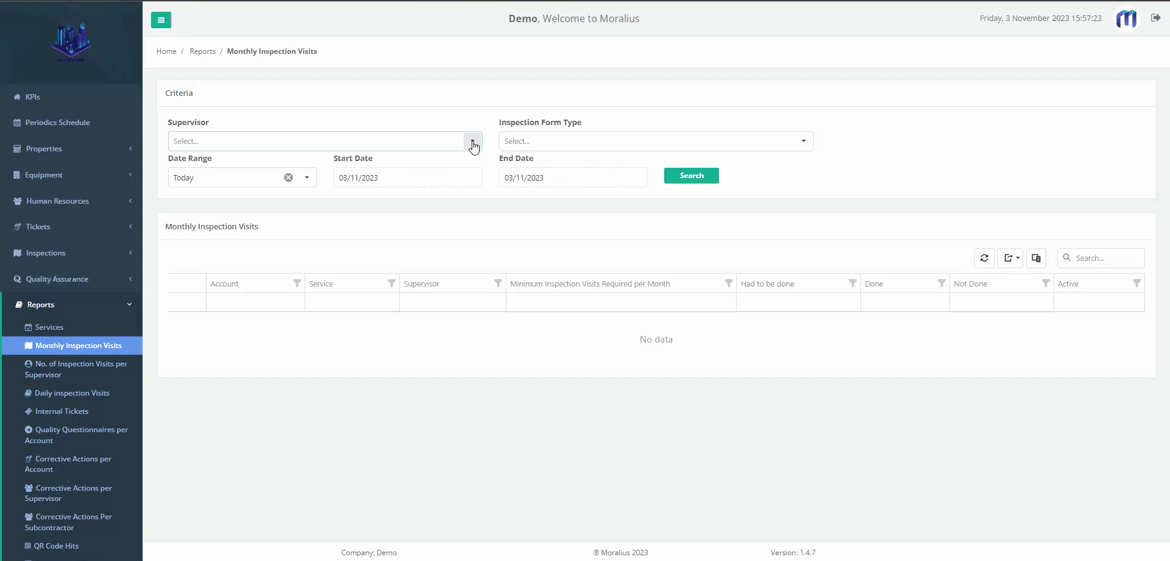
Available data
The following data are displayed in this report:
- Account
The account at which the inspection visits are performed.
- Service
The service for which the inspection visits are performed.
- Supervisor
The full name of the supervisor that performs the inspection visits.
- Minimum Inspection Visits Required per Month
The minimum number of inspection visits that should be performed each month.
- Had to be done
The number of inspection visits that should have been performed at the selected date range.
- Done
The number of inspection visits that have been performed at the selected date range.
- Not Done
The number of inspection visits that should have been performed at the selected date range, but have not.
- Active
Shows whether the service is active or not.
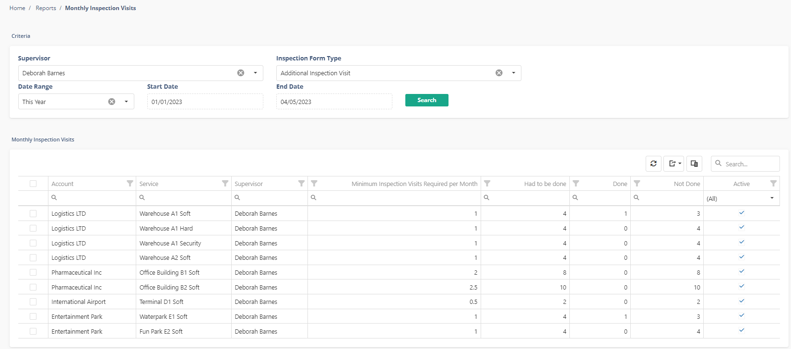
Related articles
Read this article to see how you can filter, sort and export the data of this screen, or even select which columns will appear.