This article will guide you on everything you need to know about the FM Team screen in Moralius.
The FM Team screen is accessible only by users that have the customer role and shows all the FM provider's employees that are linked to each of the customer's properties. These employees can be:
To go to the FM Team screen, simply click on ‘FM Team’ on the menu on the left part of the screen.
FM Team
In the top part of the screen, you can select the property for which you want the respective FM team members to be displayed.

Based on your selection, the property's key account manager and the primary supervisor for each of the property's services will be displayed.
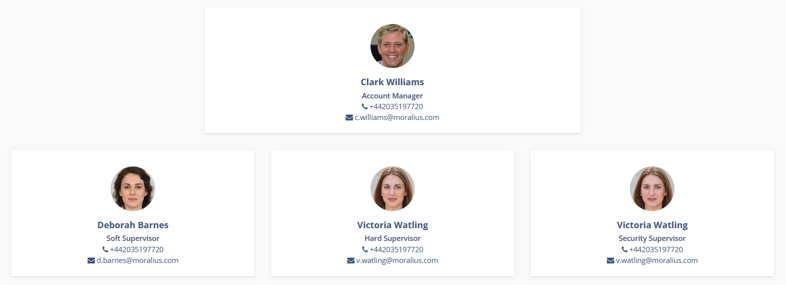
Also, based on your selection above, the staff linked to the property will be displayed.
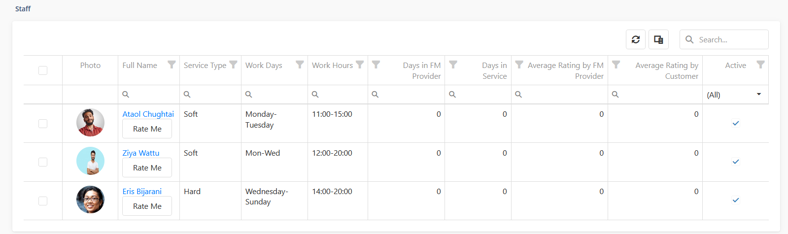
You can also evaluate the staff that is linked to the selected property, by following the next steps:
- Click on 'Rate Me' on the staff you want to evaluate.
- On the pop-up that opens, provide your rating (from 1 to 10) in the 'Grade' field.
- Add a description in the 'Description' field, if you want to.
- Click on 'Save'.
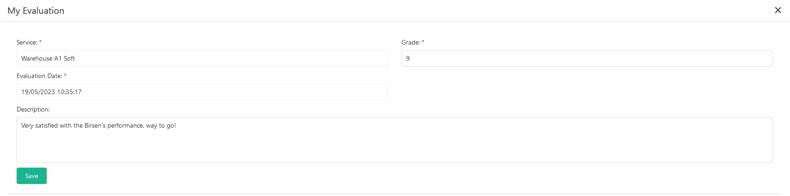
The saved evaluations are accessible through the 'Customer Staff Evaluations' screen.
Related articles
Read this article to see how you can filter and sort the data of these screens, or even select which columns will appear.