This article will guide you on how to view or edit an open activity in Moralius.
The closed / canceled activities are quality questionnaire activities that have been completed (closed) or canceled.
How to view/edit a closed/canceled activity
To view or edit an open activity, simply follow the steps below:
- Click on ‘Quality Assurance’ on the menu on the left part of the screen.
- Click on ‘Closed-Cancelled Activities’.
- Select the activity you want to view or edit and click the pencil/eye icon (depending on your role permissions) at the right of the row.
Fields
On the upper part of the activity screen you can view the following non-editable fields:
- Service
The service linked to the activity.
- First Name
The first name of the primary account contact linked to the service.
- Last Name
The last name of the primary account contact linked to the service.
- Phone Number 1
The 1st mobile phone number of the account contact.
- Phone Number 2
The 2nd phone number of the account contact.
On the lower part of the activity screen, you can view the questions of the activity and the responses & remarks for each question, as well as the overall comments.
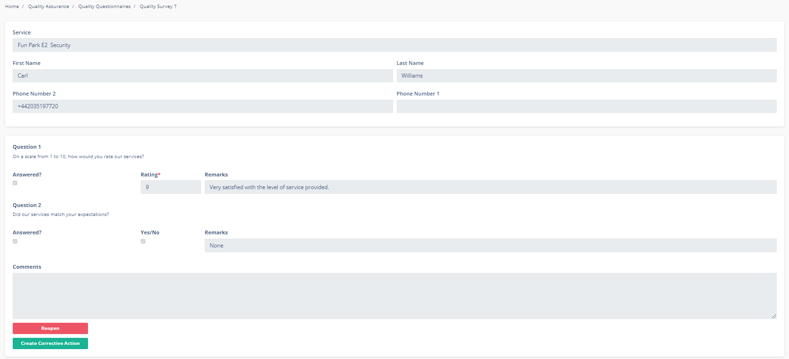
Reopen activity
You can reopen an activity by clicking on 'Reopen'.
The activity will then be moved to the 'Open Activities' list.
Create corrective action
You can create a corrective action directly from this activity by clicking on 'Create Corrective Action'.
The new corrective action will include the data of this activity and will be accessible through the 'Corrective Actions' list.