2 minutes time to read
In this article you will learn how to use the settings of the Asset Management module to customize Moralius based on your company’s needs. You can go to the Asset Management settings screen by following the steps below:
- Click on your icon on the top-right part of the screen.
- Click on ‘Customization’ on the box that pops up.
- Click on the ‘Asset Management’ tab on the left part of the screen.
Work Order Status Colours
To edit this setting, simply follow the steps below:
- Click on the arrow at the right side of the box.
- Choose the color by clicking on the right colour spot.
- Click ‘OK’ to pick a new colour or ‘Cancel’ if you want to keep the previous colour.
- Click on the ‘Save’ button for your changes to take effect.
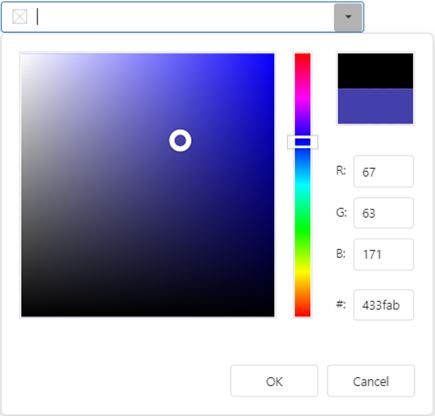
Related articles
Read this article to find out more about the Asset Management settings.