In this article you will learn how to view and manage role permissions in Moralius.
In order to access the ‘Role Permissions’ screen, you must have the ‘Administrator’ role and you need to simply follow the steps below:
- Click on your icon on the top-right part of the screen.
- Click on ‘Admin’.
- Click on the ‘Role Permissions’ tab on the left part of the screen.
Role permission types
There are 5 types of role permissions:
- ‘View list’ which is for being able to view records as a list.
- ‘View’ which is for being able to view records in detail.
- ‘Can create’ which is for being able to create new records.
- ‘Can edit’ which is for being able to edit existing records.
- ‘Can delete’ which is for being able to delete existing records.
How to edit or remove role permissions
First off, click on the ‘Roles’ box and select the role whose permissions you want to view or edit.
If you need to edit the permissions of a role, go to the permission row that you want to edit and tick or untick the respective checkbox.
Also, there are 3 buttons on the top of the grid that can edit all role permissions at once:
- ‘Reset Permissions’ that resets the permissions of the selected role to the defaults.
- ‘Remove all Permissions’ that removes all permissions from the selected role.
- ‘Full Permissions’ that allows all permissions for the selected role.
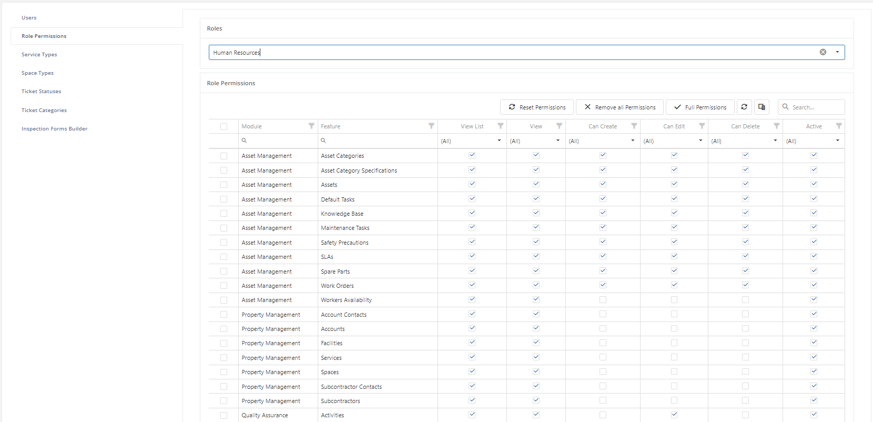
Warning: Before editing or removing role permissions, it is highly recommended that you contact our Support team, as this action might have a severe impact on how Moralius works for your organization.
Related articles
Read this article to see how you can filter, sort the data of this screen, or even select which columns will appear.