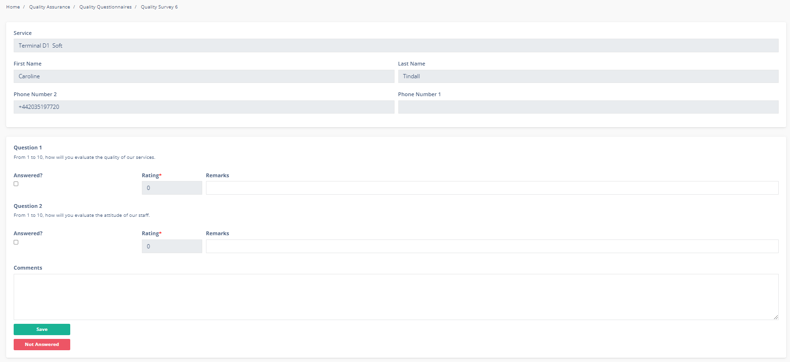This article will guide you on how to view or edit an open activity in Moralius.
The open activities are quality questionnaire activities that have been assigned to an employee, but have not yet been completed (closed) or canceled.
How to view/edit an open activity
To view or edit an open activity, simply follow the steps below:
- Click on ‘Quality Assurance’ on the menu on the left part of the screen.
- Click on ‘Open Activities’.
- Select the activity you want to view or edit and click the pencil/eye icon (depending on your role permissions) at the right of the row.
Fields
On the upper part of the activity screen you can view the following non-editable fields:
- Service
The service linked to the activity.
- First Name
The first name of the primary account contact linked to the service.
- Last Name
The last name of the primary account contact linked to the service.
- Phone Number 1
The 1st phone number of the account contact.
- Phone Number 2
The 2nd phone number of the account contact.
On the lower part of the activity screen, you can view the questions of the activity and provide the responses for each question, as well as remarks and comments. To do this, simply follow the steps below:
- To provide an answer to a question, click on the 'Answered?' box.
- Provide your answer:
- if the question's rating type is '1-10', use the arrows in the box or type the rating number inside the 'Rating' box.
- if the question's rating type is 'Yes/No', tick the 'Yes/No' box to answer 'Yes', or else leave it empty to answer 'No'.
- Provide your remarks to each question in the 'Remarks' box (optional step).
- Provide your overall comments in the 'Comments' box (optional step).
- Click on 'Save'.
To cancel the activity, click on 'Not Answered'.