2 minutes time to read
In this article you will learn how to use the Asset Management screen of the Moralius Setup Wizard! You can access this screen by following the steps below:
- Click on your icon on the top-right part of the screen.
- Click on ‘Setup Wizard’ on the box that pops up.
- Click on the ‘Asset Management’ tab on the top part of the screen.
Work Order Status Colours
To edit this setting, simply follow the steps below:
- Click on the arrow at the right side of the box.
- Choose the color by clicking on the right colour spot.
- Click ‘OK’ to pick a new colour or ‘Cancel’ if you want to keep the previous colour.
- Click on the ‘Save’ button for your changes to take effect.
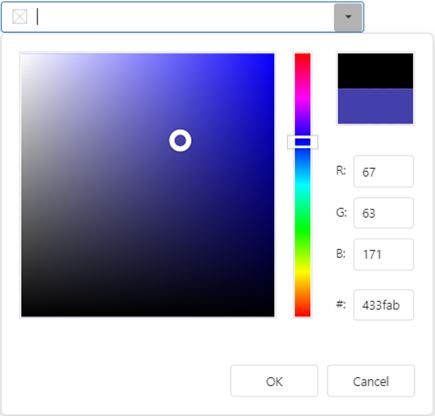
Import Assets
To import assets records in bulk, simply follow the steps below:
- In the ‘Asset Categories’ box select the asset category of the assets that you want to import.
- Click on ‘Download Excel Template’ for the excel template file to be downloaded.
- Open the excel file and fill it with the data needed. The columns of the file are the following - the mandatory columns are marked with (*):
- Title *
- Account *
- Property *
- Space
- Asset Category *
- Parent Asset
- The rest of the columns depend on the selected asset category
- Save the excel file and close it.
- Return to the site and click on ‘Import from Excel’. Select the file you want to import and click on ‘Open’.
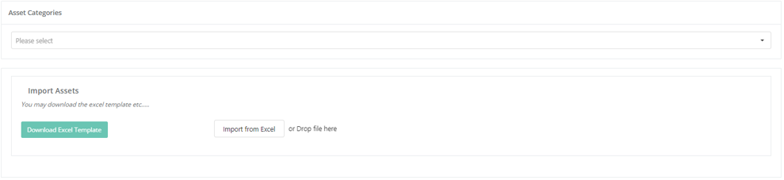
Related articles
Read this article to find out more about the Asset Management settings.