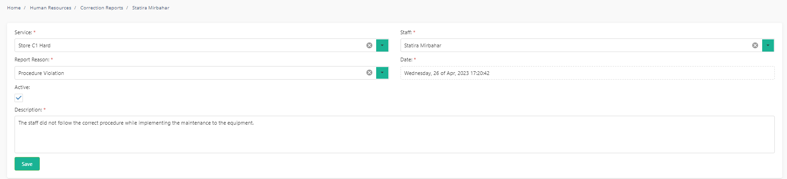1 minutes time to read
This article will guide you on how to view or edit a correction report in Moralius.
How to view/edit a correction report
To view or edit a correction report, simply follow the steps below:
- Click on ‘Human Resources’ on the menu on the left part of the screen.
- Click on ‘Correction Reports’.
- Select the correction report you want to view or edit and click the pencil/eye icon (depending on your role permissions) at the right of the row.
- Change the fields that you want.
- Click on ‘Save’ if you want to save any changes.
Fields
On this screen you can view/edit the following fields:
- Service
The service for which the correction report was created.
- Staff
The full name of the staff for which the correction report was created.
- Report Reason
The reason why the correction report was created.
- Date (non-editable)
The date and time that the correction report was created.
- Active
Shows whether the correction report is active or not.
- Description
The description of the correction report.