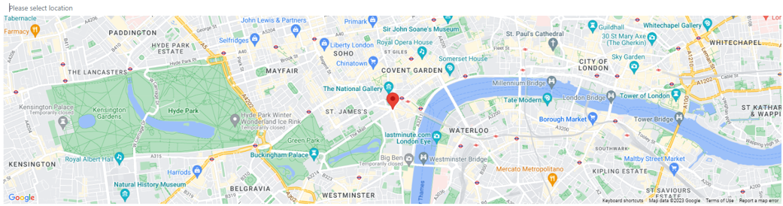1 minutes time to read
This article will guide you on how to add a new account in Moralius.
How to add an account
To add a new account, simply follow the steps below:
- Click on ‘Property Management’ on the menu on the left part of the screen.
- Click on ‘Accounts’.
- Click on the + icon on the top-right part of the screen.
- Fill in the fields (the mandatory ones are marked with *) of the screen.
- Drag the red pin on the map at the exact location that you want or type the address on the field above the map.
- Click on ‘Save’.
Fields
The following fields can be edited on this screen:
- Company Name
The name of the company (account).
- Account Manager
The key account manager from your company that has been assigned to this account.
- Phone Number
The phone number of the account.
- Active
Shows whether this account is active or not.