This article will guide you on how to access the list of correction reports in Moralius.
To go to the correction reports list screen, simply follow the steps below:
- Click on ‘Human Resources’ on the menu on the left part of the screen.
- Click on ‘Correction Reports’.
Fields
The following fields are displayed on this screen:
The following fields are displayed on this screen:
- Date
The date and time that the correction report was created.
- Creator
The full name of the correction report’s creator.
- Service
The service for which the correction report was created.
- Staff
The full name of the staff for which the correction report was created.
- Reason
The reason why the correction report was created.
- Active
Shows whether the correction report is active or not.
Also, from this screen you can choose to download the correction report (in .pdf format) by clicking on the download button on the right of each report.
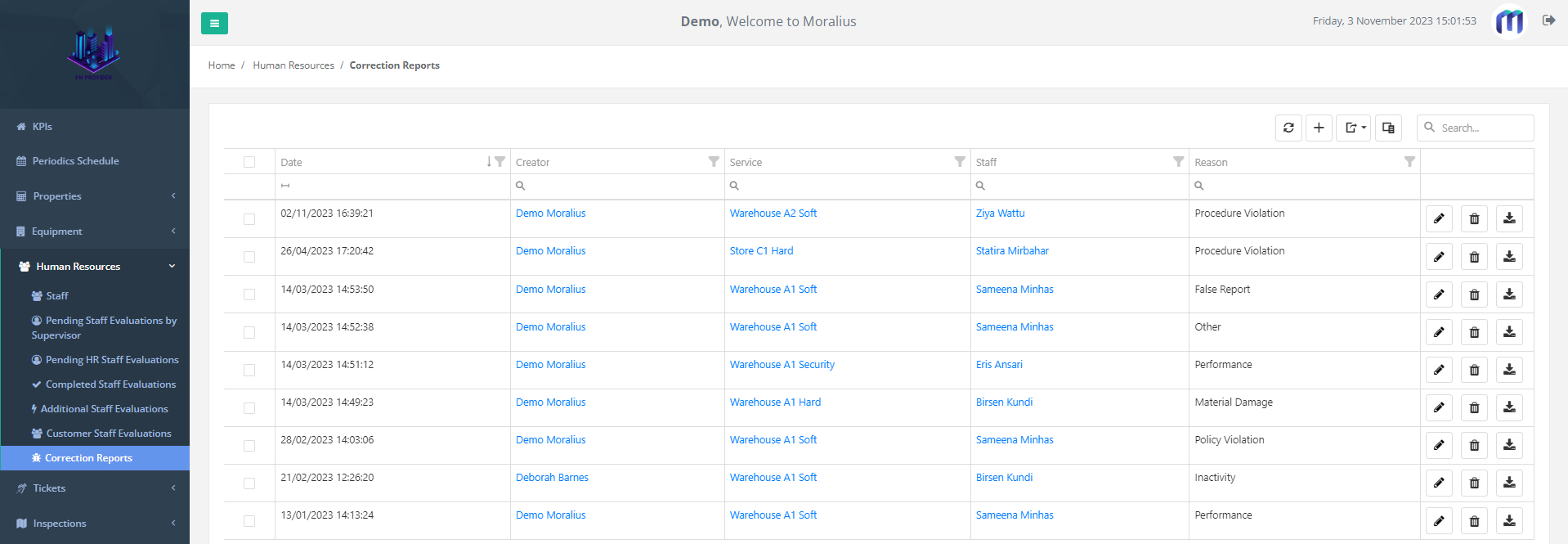
Related articles
Read this article to see how you can filter, sort and export the data of this screen, or even select which columns will appear.