2 minutes time to read
This article will guide you on how to access the list of assets in Moralius.
To go to the asset list screen, simply follow the steps below:
- Click on ‘Asset Management’ on the menu on the left part of the screen.
- Click on ‘Assets’.
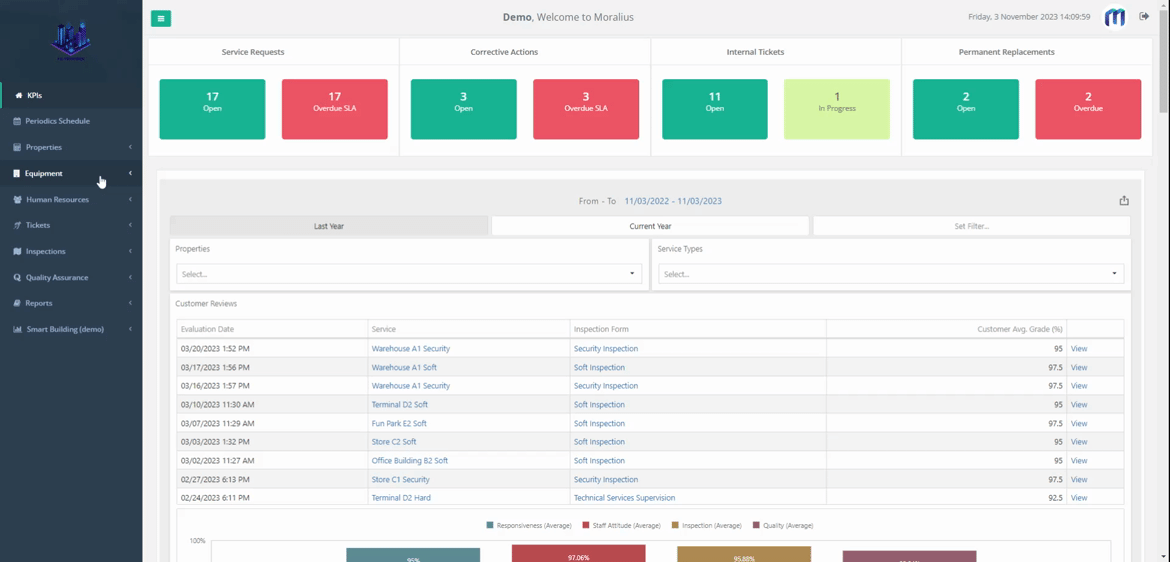
Fields
The following fields are displayed on this screen:
- Title
The title of the asset.
- Space
The name of the asset space.
- Asset category
The category of the asset.
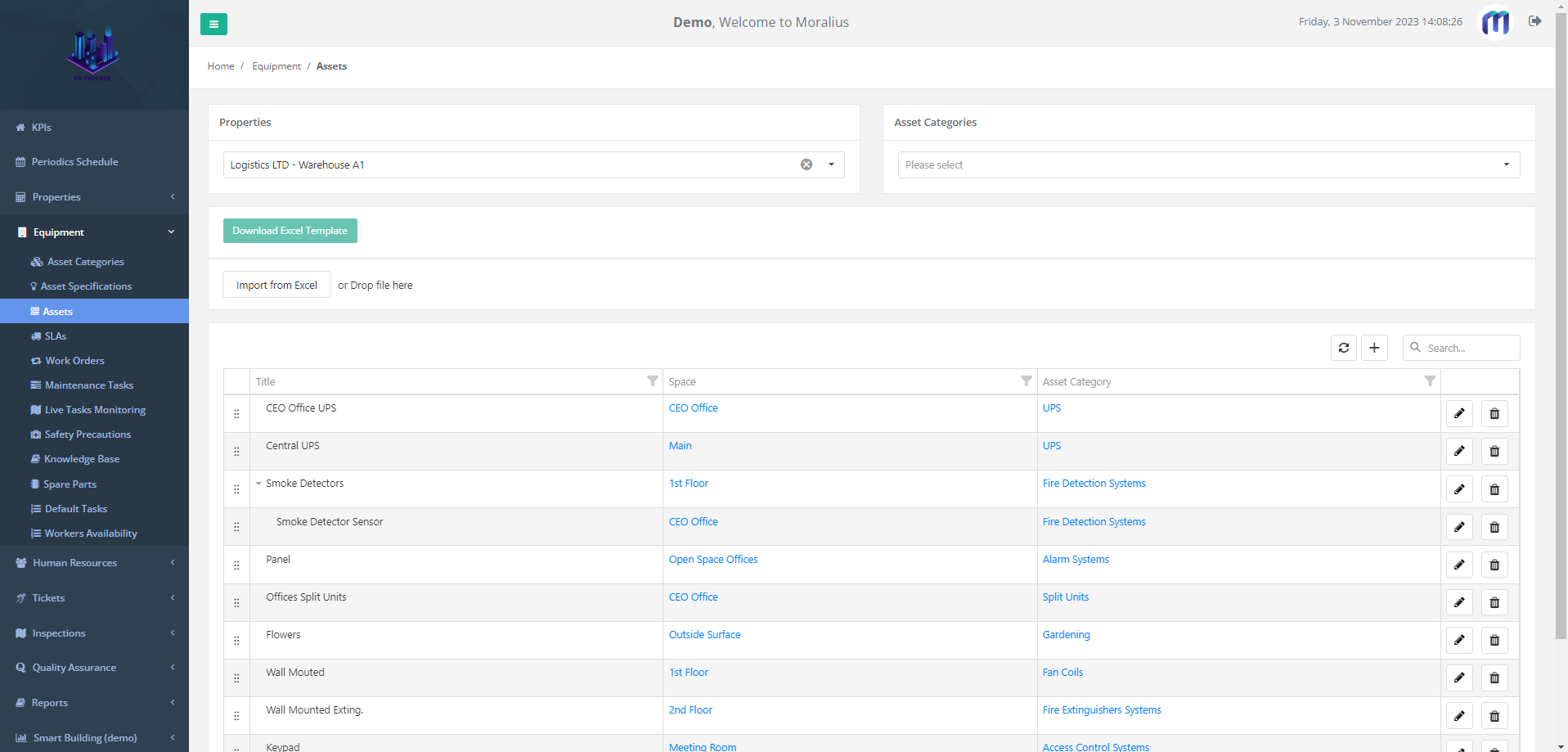
You can use the ‘Properties’ and the ‘Asset Categories’ drop-down filters to view only the assets that you want.
Bulk import
From this screen, you can also import assets in bulk by following the steps below:
- Select from the ‘Property’ box the property you want to import the assets to.
- Select from the ‘Asset Category’ box the category of the assets you want to import.
- Click on ‘Download Excel Template’ and a template will be downloaded based on your selections above.
- Fill the excel file with the assets that you want to import.
- Import the excel by clicking on ‘Import from Excel’.
Related articles
Read this article to see how you can filter and sort the data of this screen.