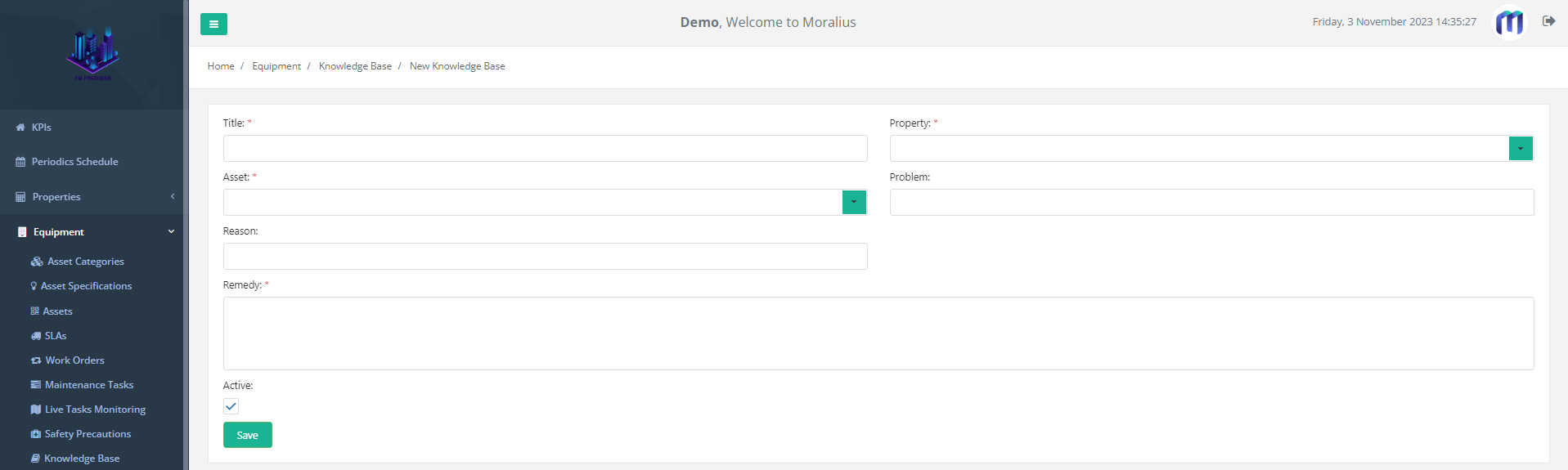1 minutes time to read
This article will guide you on how to add a new knowledge base record in Moralius.
How to add a knowledge base record
To add a new knowledge base record, simply follow the steps below:
- Click on ‘Equipment’ on the menu on the left part of the screen.
- Click on ‘Knowledge Base’.
- Click on the + icon on the top-right part of the screen.
- Fill in the fields (the mandatory ones are marked with *) of the screen.
- Click on ‘Save’.
Fields
The fields that can be edited on this screen are the following:
- Title
The title of the knowledge base record.
- Property
The property of the asset linked to the knowledge base record.
- Asset
The asset linked to the knowledge base record.
- Problem
A description of the issue of the knowledge base record.
- Reason
The reason of the issue of the knowledge base record.
- Active
Shows whether the knowledge base record is active or not.
- Remedy
The solution to the issue of the knowledge base record.