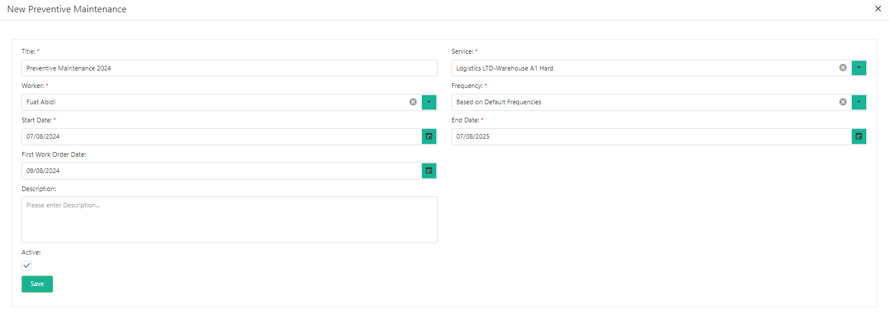3 minutes time to read
This article will guide you on how to add a new preventive maintenance in Moralius.
How to add a preventive maintenance
To add a preventive maintenance, simply follow the steps below:
- Click on ‘Asset Management’ on the menu on the left part of the screen.
- Click on ‘Preventive Maintenance’.
- Click on the + icon on the top-right part of the screen.
- Select the property from the 'Properties' filter.
- Select the asset(s) for which the preventive maintenance will be created.
- Click on 'Preventive Maintenance Creation'.
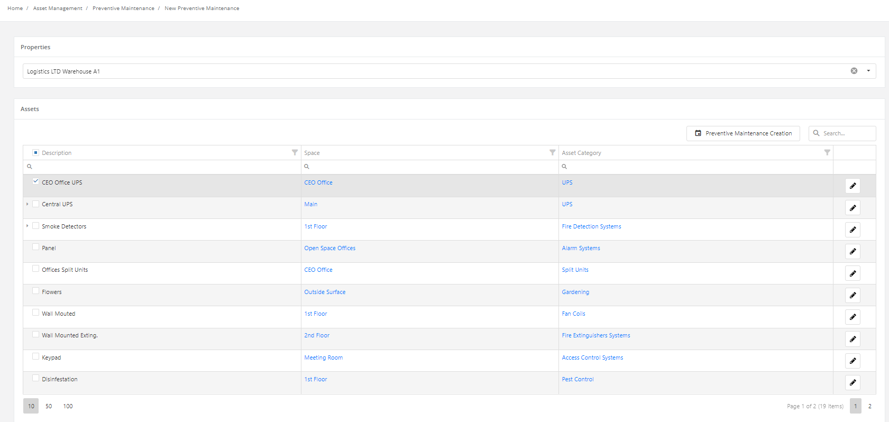
Then, to complete the preventive maintenance creation, in the pop-up that appears, follow the steps below:
- In the 'Title' field, type the title of the preventive maintenance.
- In the 'Service' field, select the preventive maintenance service.
- In the 'Worker' field, select the worker who will be responsible for completing the work orders that will be created from this preventive maintenance (optional step).
- In the 'Frequency' field, select the frequency at which the work orders will be created from this preventive maintenance. If 'Based on Default Frequency' is selected, the work orders will be created based on the frequency set in the 'Default Tasks' for the respective asset category of the selected asset(s).
- In the 'Start Date' field, select the date on which the preventive maintenance will start.
- In the 'End Date' field, select the date on which the preventive maintenance will end.
- In the 'First Work Order Date' field, select the date on which the first work order will take place.
- In the 'Duration' field, select the duration that the work orders of this preventive maintenance will have.
- In the 'Description' box, type a description for the preventive maintenance (optional step).
- Click on 'Save'.
- Click on 'Yes' in the confirmation message.