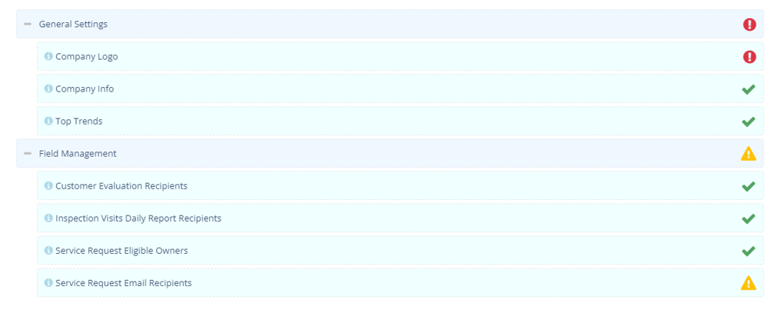1 minutes time to read
In this article you will learn how to use the Overview screen of the Moralius Setup Wizard! You can access this screen by following the steps below:
- Click on your icon on the top-right part of the screen.
- Click on ‘Setup Wizard’ on the box that pops up.
- Click on the ‘Overview’ tab on the top part of the screen.
Setup validation
The purpose of the overview screen is to help you validate that you have completed correctly the setup through the Moralius Wizard.
This screen includes all the different settings from the General Settings, Field Management, Asset Management, Staff Management and Quality Assurance screens.
On the right side of the screen, you can find an icon that shows the status for each of the above settings:
- The green icon shows that everything is okay with the setting.
- The yellow icon shows that it is recommended to complete the missing data of the setting.
- The yellow icon shows that it is essential to complete the missing data of the setting.