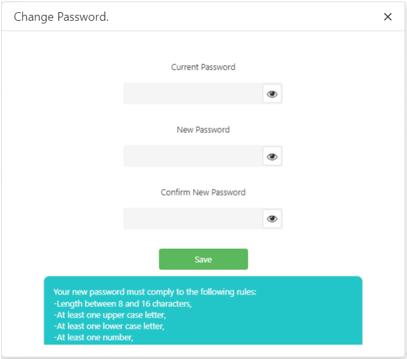2 minutes time to read
In this article you will learn how to access the My Profile screen and how to use it to personalize your Moralius profile. In order to access the My Profile screen, simply follow the steps below:
- Click on your icon on the top-right part of the screen.
- Click on ‘My Profile’ on the box that pops up.
Personal data
Through this screen, you can add or edit your personal information:
- Add or edit your first name in the ‘First Name’ box.
- Add or edit your last name in the ‘Last Name’ box.
- Add or edit your phone number name in the ‘Phone Number’ box.
- Select the language that Moralius will display by clicking on the ‘Language’ box and then choosing the language that you want.
- Add or edit the picture that will appear on your icon on the top-right part of the screen by clicking on the ‘Select Photo’ button and then selecting a picture from your files. Also, you can choose to delete your picture by clicking on the ‘Delete’ button.
- Click on the ‘Save’ button for your changes to take effect.
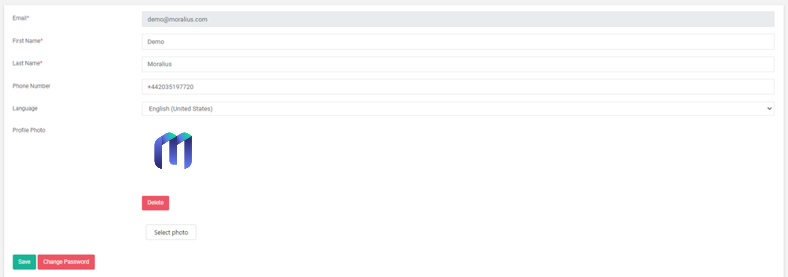
Password change
In order to change your password, click on the ‘Change Password’ button for a popup screen to appear.
- Type your current password in the ‘Current Password’ box.
- Type your new password in the ‘New Password’ box.
- Type again your new password in the ‘Confirm New Password’ box.
- Click on the ‘Save’ button for your changes to take effect.
Your selected password must comply with the specific rules that appear below the ‘Save’ button.