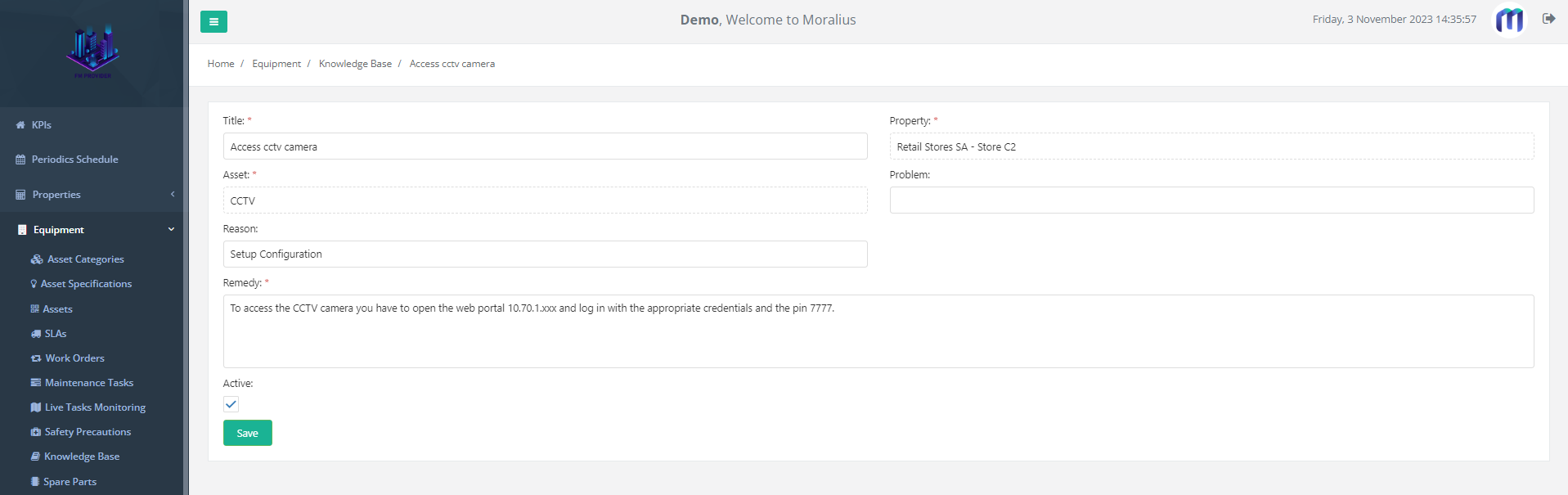2 minutes time to read
This article will guide you on how to view or edit a knowledge base record in Moralius.
How to view/edit a knowledge base record
To view or edit a knowledge base record, simply follow the steps below:
- Click on ‘Equipment’ on the menu on the left part of the screen.
- Click on ‘Knowledge Base’.
- Select the knowledge base record you want to view or edit and click the pencil/eye icon (depending on your role permissions) at the right of the row.
- Change the fields that you want.
- Click on ‘Save’ if you want to save any changes.
Fields
On this screen you can view/edit the following fields:
- Title
The title of the knowledge base record.
- Property
The property of the asset linked to the knowledge base record.
- Asset
The asset linked to the knowledge base record.
- Problem
A description of the issue of the knowledge base record.
- Reason
The reason of the issue of the knowledge base record.
- Active
Shows whether the knowledge base record is active or not.
- Remedy
The solution to the issue of the knowledge base record.