This article will guide you on how to use the functionalities of the lists encountered throughout Moralius. These functionalities include filtering, sorting, exporting, choosing which columns will appear, grouping your data, and refreshing.
Filtering
If you want to filter any list, there are 4 options available:
- In the column that you want to filter, type any text next to the magnifier icon.
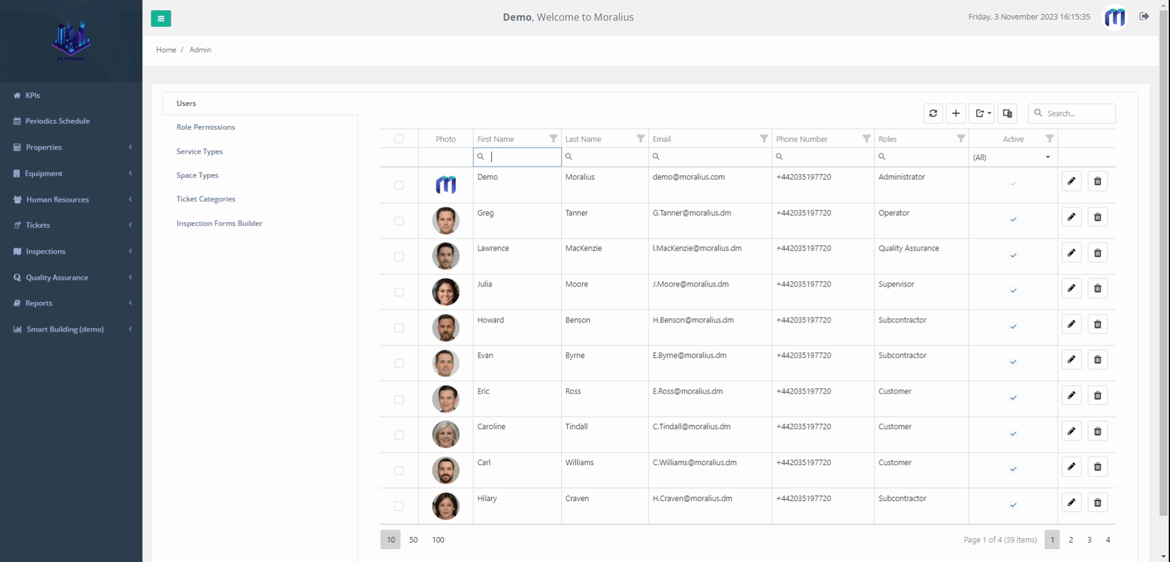
- In the column that you want to filter, click on the magnifier icon, select how you want to filter the records (e.g. ‘starts with’, ‘does not contain’) and type any text next to the magnifier icon.
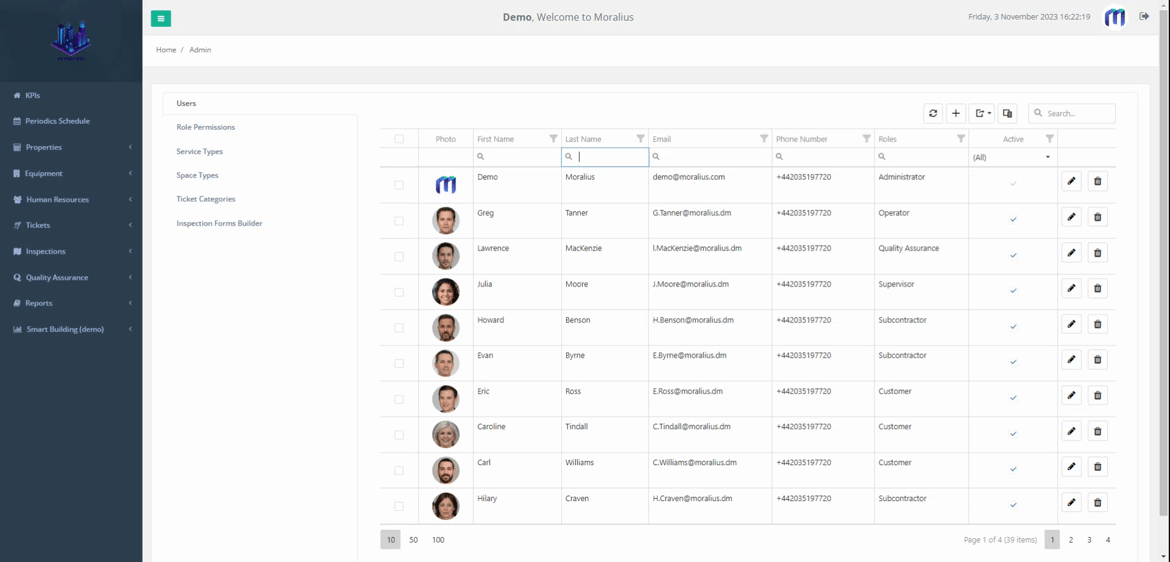
- In the column that you want to filter, click on the filter icon next to the column title and pick the selection that you want.
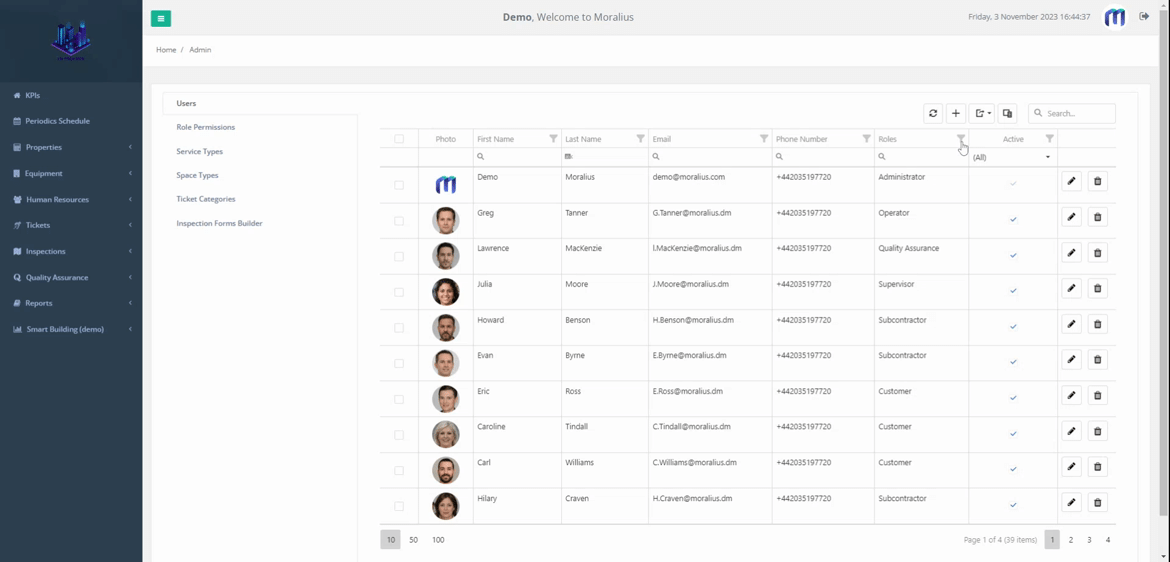
- Click on the search box on the top-right part of the table and type the text that you want.
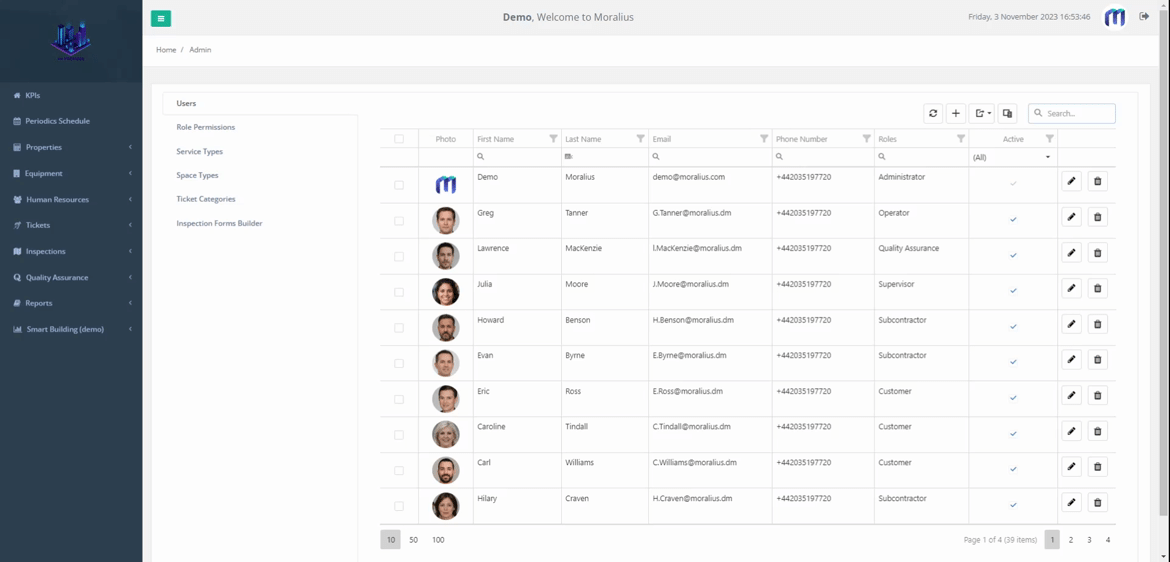
Sorting
If you want to sort any list, there are 2 options available:
- In the column that you want to sort by, click on the column title and sort the records in ascending order. Click again to sort in descending order.
- You can also right-click on the column title and select to sort in ascending or descending order or to clear the applied sorting.
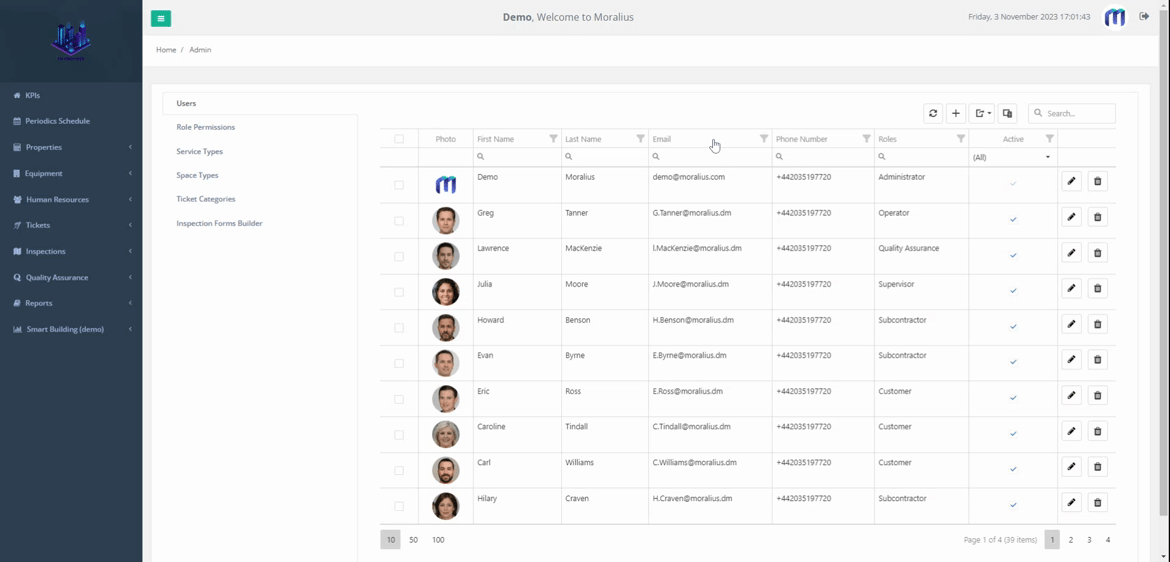
Exporting
If you want to export the data of any list, simply follow the steps below:
- Click on the export button on the top-right part of the table.
- Select ‘Export all data’ if you want to export all the contents of the table or ‘Export selected rows’ if you want to export the rows that you have selected on the left part of the table.
- The export file (in .xlsx format) will be automatically downloaded to the default download location of your computer.
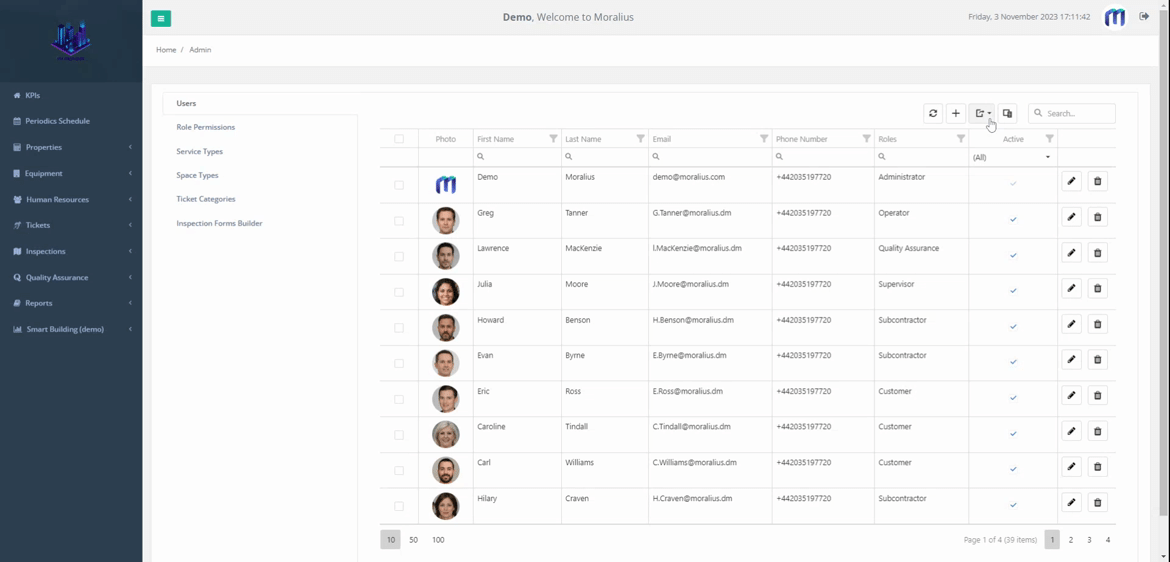
Choosing which columns appear
If you want to change the columns displayed on any list, simply follow the steps below:
- Click on the column chooser button on the top-right part of the screen.
- Select the columns that you want to be displayed.
- Click on ‘X’ for the column chooser pop-up to close.
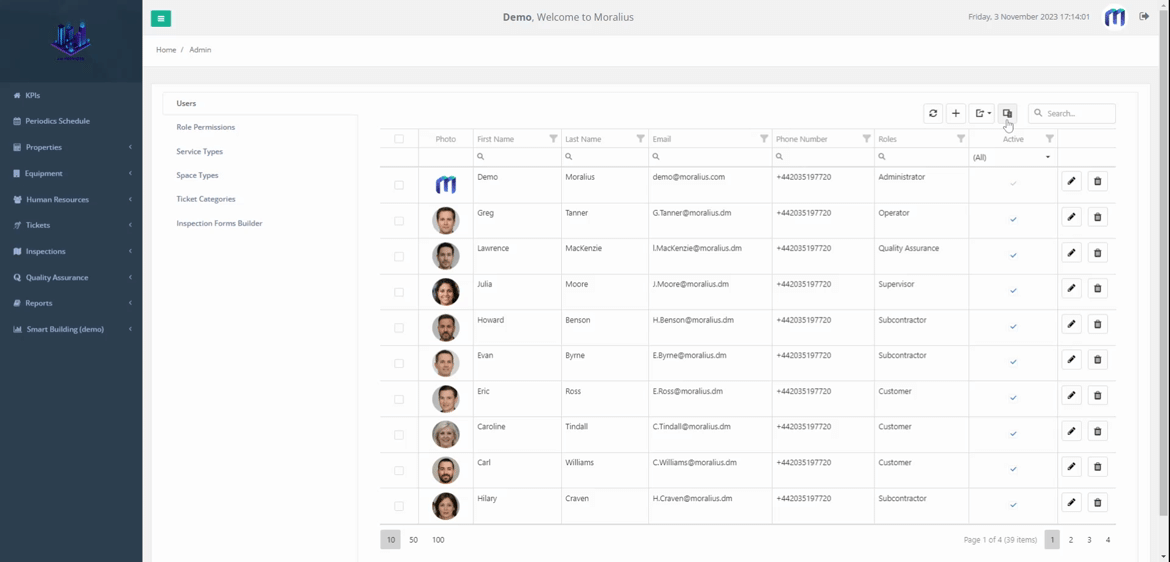
Grouping
To group the displayed results of any list, you can move the column that you want to group your data by to the top of the list. You can do this using multiple columns. Keep in mind that any grouping selection you have made to a page will be lost once you exit or refresh it.
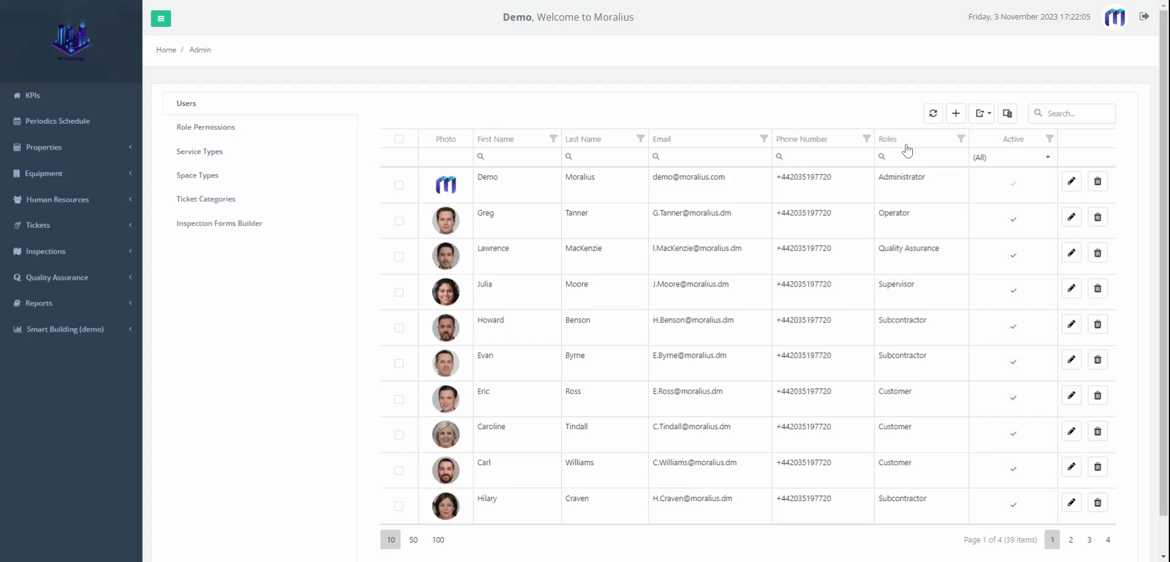
Refreshing
To refresh the displayed results of any list, simply click on the refresh button on the top-right part of the screen. This action can be useful when you make a change in another open Moralius screen, and you want to see how this is reflected in a list you have already opened.