2 minutes time to read
This article will guide you on how to add a new inspection visit in Moralius.
How to add a new inspection visit
To add a new inspection visit, simply follow the steps below:
- Click on ‘Inspections’ on the menu on the left part of the screen.
- Click on ‘Inspection Visits’.
- Click on the + icon on the top-right part of the screen.
- Fill in the fields (the mandatory ones are marked with *) of the screen.
- Click on ‘Save’.
- Evaluate the inspection in the inspection form screen and click on 'Checkout'.
Basic information
The following fields can be edited on this screen:
- Service
The service of the inspection visit.
- Inspection Form
The inspection form template that will be used for the inspection visit. For a detailed description of how to build a new inspection form template, read this article.
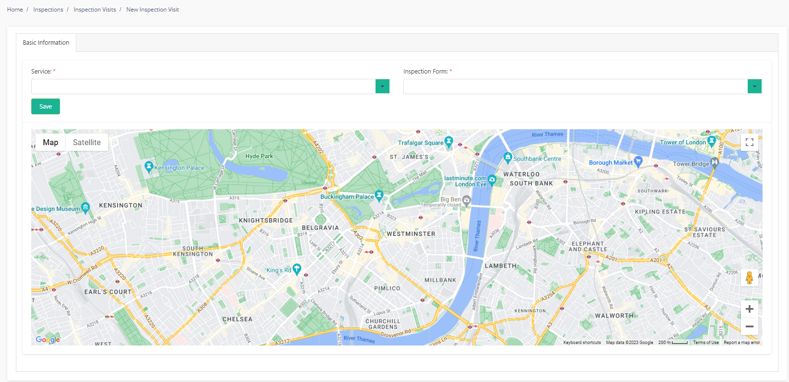
Inspection Form
On this screen, you can evaluate the inspection, according to the inspection form template you have selected.
To submit an inspection form, simply follow the steps below:
- Complete all necessary evaluation fields of the inspection form.
- Click on 'Checkout' on the bottom of the form.
- Click on 'Yes' on the pop-up message that appears.
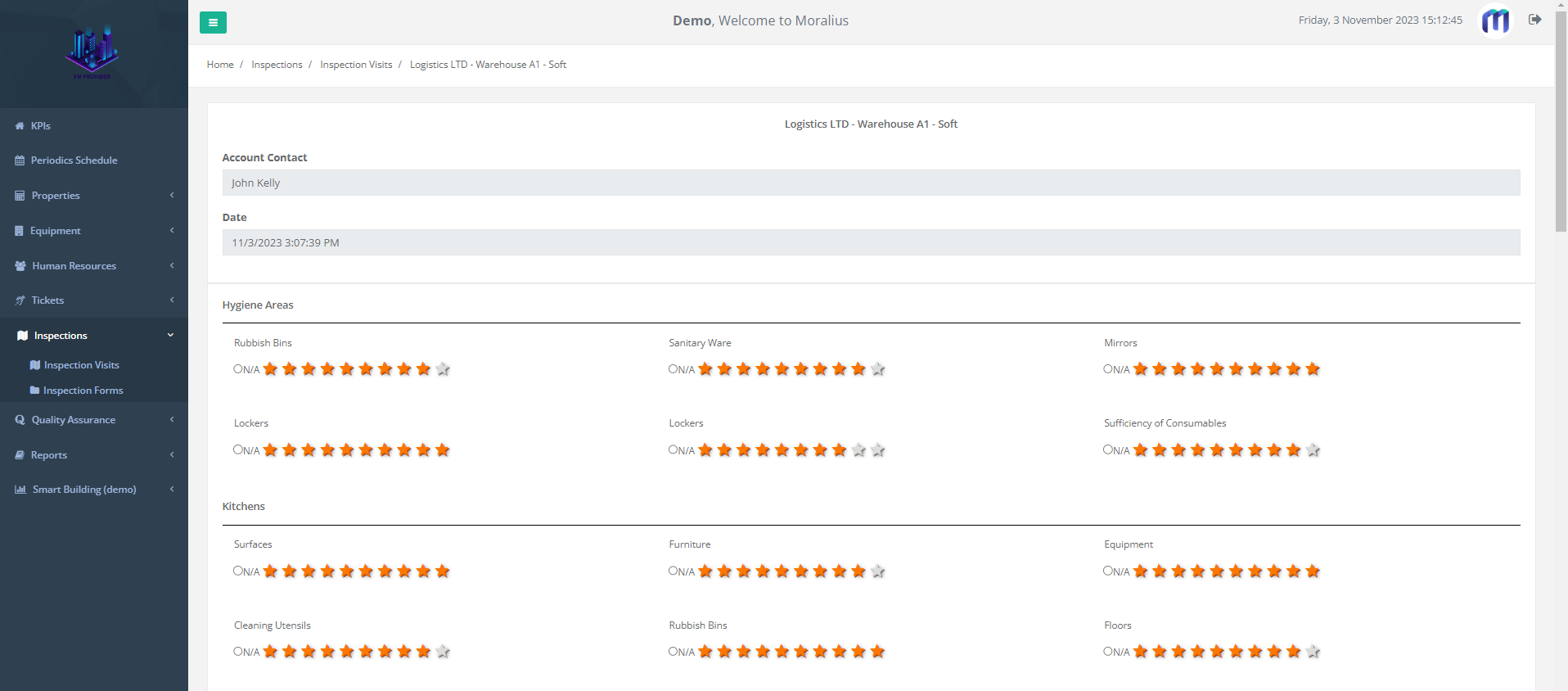
Also, on this screen you can do the following:
- Include an attachment. To do this, click on 'Select attachment' and select the file you want to attach.
- Create a service request. To do this, type the text you want in the 'Service Request' box and when you click on 'Checkout', a service request will be created. The text that you typed will be the description of that service request.
- Add your remarks. To do this, type the text you want in the 'Remarks' box.
- Evaluate multiple floors. To do this, click on 'Has Next Floor' and select 'Yes'. Then select the floor number you want to evaluate in the 'Floor' box and click on 'Next Floor' on the bottom part of the screen.