This article will guide you on how to view or edit a subcontractor contact in Moralius.
How to view/edit a subcontractor contact
To view or edit a subcontractor contact, simply follow the steps below:
- Click on ‘Property Management’ on the menu on the left part of the screen.
- Click on ‘Subcontractors’.
- Click on the tab ‘Subcontractor Contacts’.
- Select the subcontractor contact you want to view or edit and click the pencil/eye icon (depending on your role permissions) at the right of the row.
- Change the fields that you want.
- Click on ‘Save’ if you want to save any changes.
Fields
On this screen you can view/edit the following fields:
- First Name
The first name of the subcontractor contact.
- Last Name
The last name of the subcontractor contact.
- Subcontractor (non-editable)
The subcontractor affiliated with the subcontractor contact.
- Job Title
The job title of the subcontractor contact.
- Email (non-editable)
The email address of the subcontractor contact.
- Phone Number
The phone number of the subcontractor contact.
- Mobile
The mobile phone number of the subcontractor contact.
- Login
Shows whether this subcontractor contact has access to the web environment.
- Service Type
The service type to which the subcontractor contact will be linked.
- Active
Shows whether the subcontractor contact is active or not.
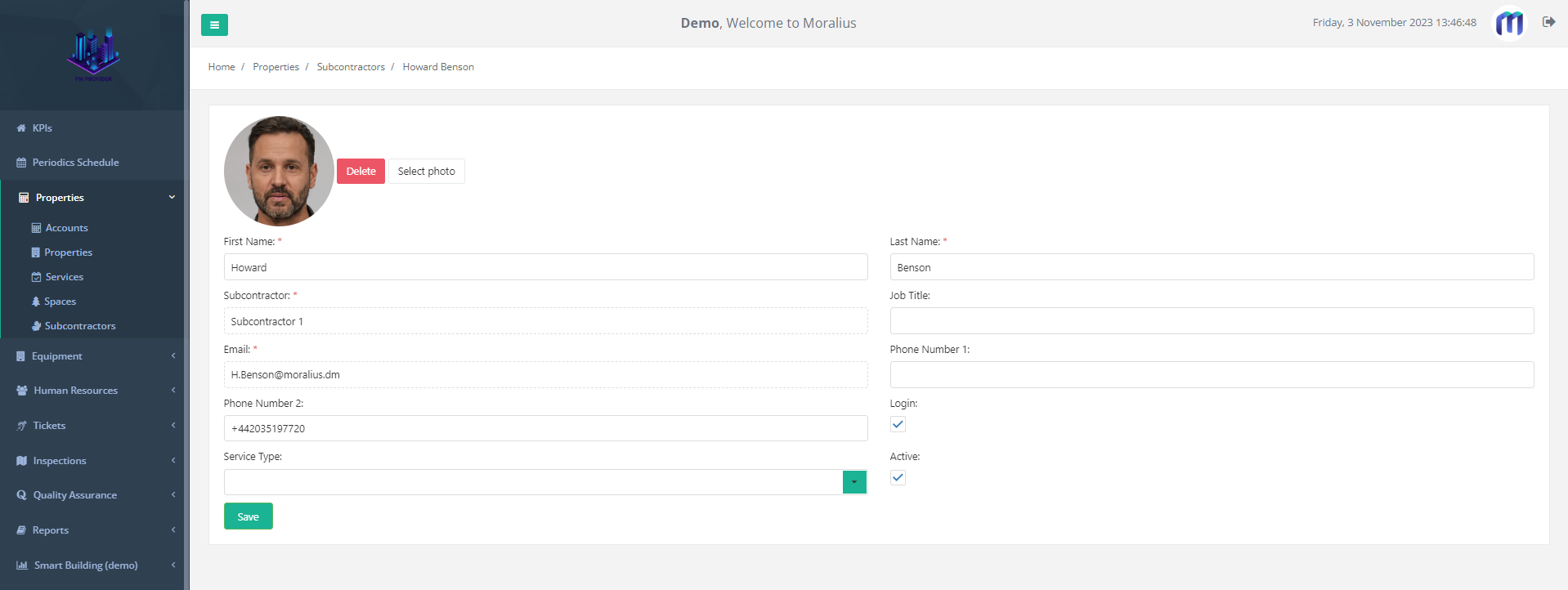
Also, click on 'Select photo' to add a photo for the subcontractor contact, or click on 'Delete' to remove an already uploaded photo.