This article will guide you on how to view or edit an account contact in Moralius.
How to view/edit an account contact
To view or edit an account contact, simply follow the steps below:
- Click on ‘Property Management’ on the menu on the left part of the screen.
- Click on ‘Accounts’.
- Click on the tab ‘Account Contacts’.
- Select the account contact you want to view or edit and click the pencil/eye icon (depending on your role permissions) at the right of the row.
- Change the fields that you want.
- Click on ‘Save’ if you want to save any changes.
Basic information
The following fields are displayed on the ‘Basic Information’ tab:
- First Name
The first name of the account contact.
- Last Name
The last name of the account contact.
- Account
The name of the company (account).
- Job Title
The job title.
The email of the account contact.
- Phone Number 1
The 1st phone number of the account contact.
- Phone Number 2
The 2nd phone number of the account contact.
- Can Receive emails from Inspection Visits
Shows whether the account contact can receive emails regarding inspection visits.
- Login
Shows whether this account contact has access to the web environment.
- Active
Shows whether this account contact is active or not.
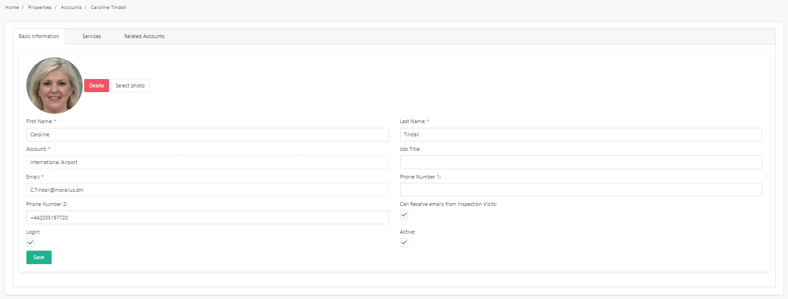
Services
On the ‘Services’ tab you can view the services linked to the account contact with the following fields:
- Property
The property linked to the service.
- Service Type
The type of the service.
- Active
Shows whether the service is active or not.
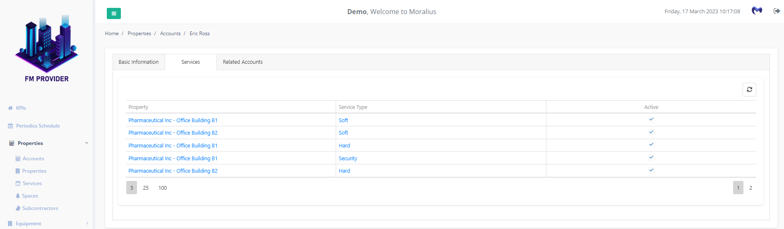
Related Accounts
On the ‘Related Accounts’ tab you can link the account contact to another account (apart from the initial one that the account contact is already linked). To do that simply follow the steps below:
- Click on the + icon on the top-right part of the screen.
- Select the account you want to add.
- Click on ‘Save’.
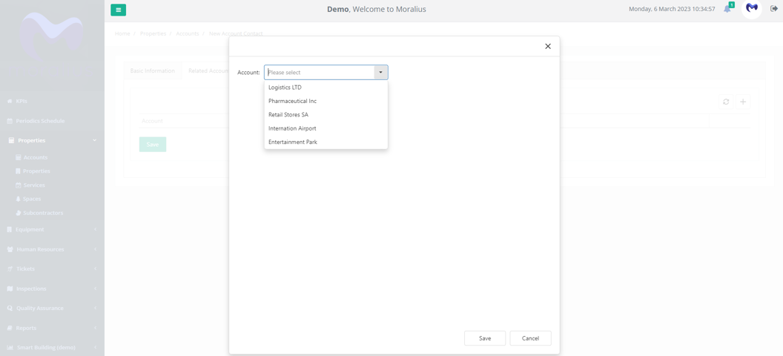
Related articles
Read this article to see how you can filter and sort the data of these screens.