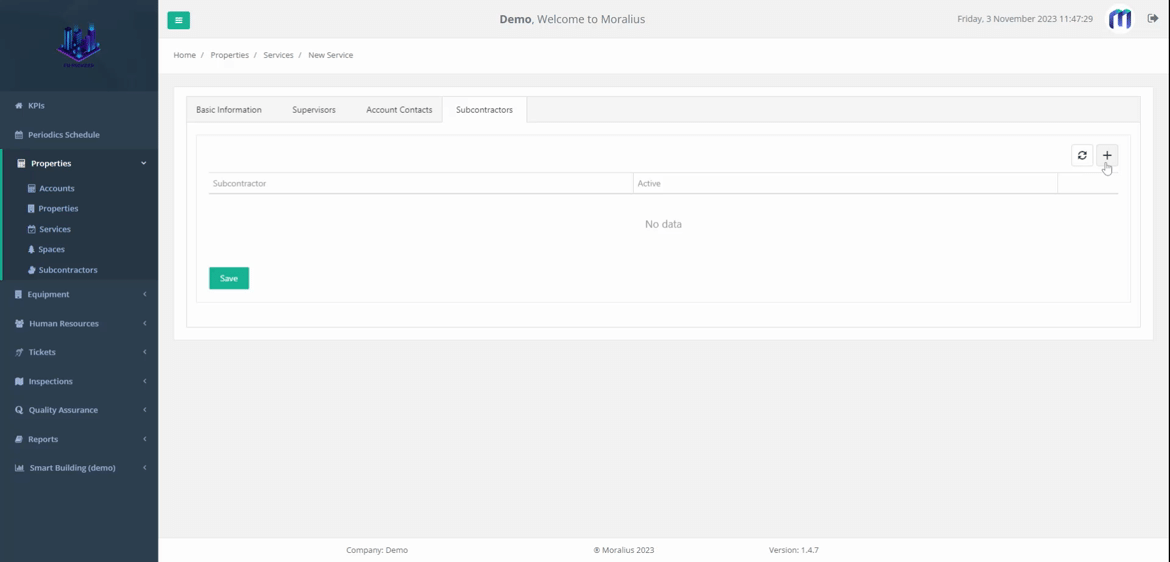This article will guide you on how to add a new service in Moralius.
How to add a service
To add a new service, simply follow the steps below:
- Click on ‘Property Management’ on the menu on the left part of the screen.
- Click on ‘Services’.
- Click on the + icon on the top-right part of the screen.
- Fill in the fields (the mandatory ones are marked with *) of the screen.
- Switch to the 'Supervisors' tab, click on the + icon on the top-right part of the screen and add a supervisor.
- Switch back to the 'Basic Information' tab and click on ‘Save’.
Basic Information
The following fields are displayed on the ‘Basic Information’ tab:
- Property
The property of the service.
- Service Type
The type of the service.
- Space
The space of the service.
- Subcontractor
The subcontractor of the service.
- Subcontractor Contact
The contact of the subcontractor.
- Start Date
The start date of the service.
- End Date
The end date of the service.
- Minimum Inspection Visits Required per Month
The number of the minimum inspection visits that are required to be done per month.
- Service Request Resolve Time (Hours)
The hours that a service request must be resolved in.
- Corrective Actions Resolve Time (Hours)
The hours that a corrective action must be resolved in.
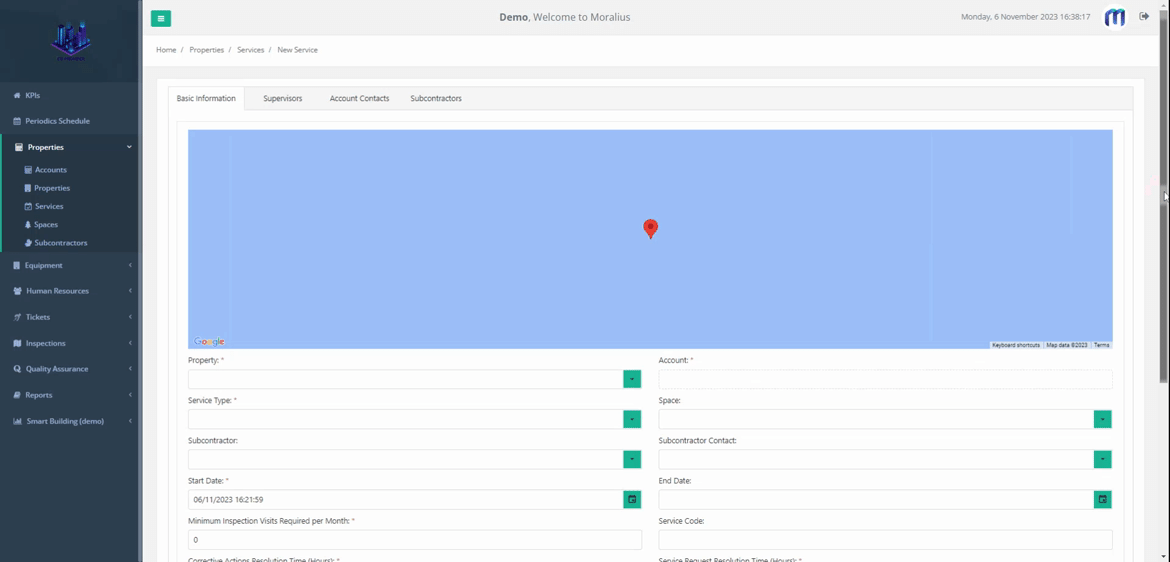
Supervisors
On the ‘Supervisors’ tab you can link a supervisor to the service. To do this simply follow the steps below:
- Click on the + icon.
- In the popup that appears click on the ‘Supervisor’ box and select the supervisor you want.
- Leave the ‘Primary’ checkbox checked in case this supervisor is the primary one. Otherwise, click on the checkbox to mark the supervisor as non-primary.
- Click on the ‘Save’ button.
- If you want to add another supervisor, repeat the steps above.
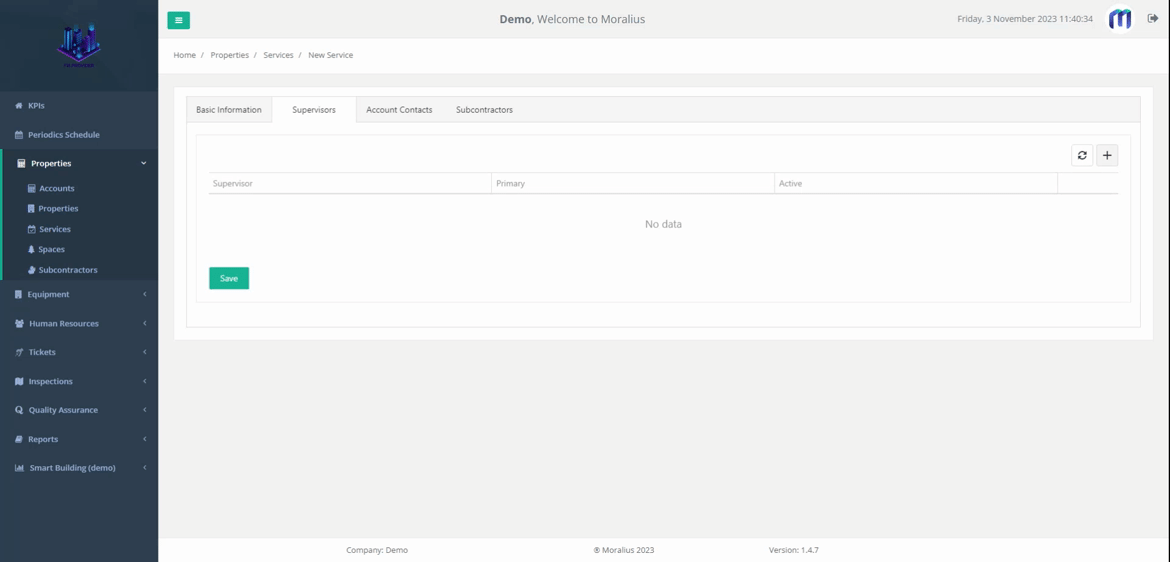
Subcontractors
On the ‘Subcontractors’ tab you can link a subcontractor to the service. To do this simply follow the steps below:
- Click on the + icon.
- In the popup that appears click on the ‘Subcontractors’ box and select the subcontractor you want.
- Click on the ‘Save’ button.
- If you want to add another subcontractor, repeat the steps above.