3 minutes time to read
This article will guide you on how to access the list of services in Moralius.
To go to the services list screen, simply follow the steps below:
- Click on ‘Property Management’ on the menu on the left part of the screen.
- Click on ‘Services’.
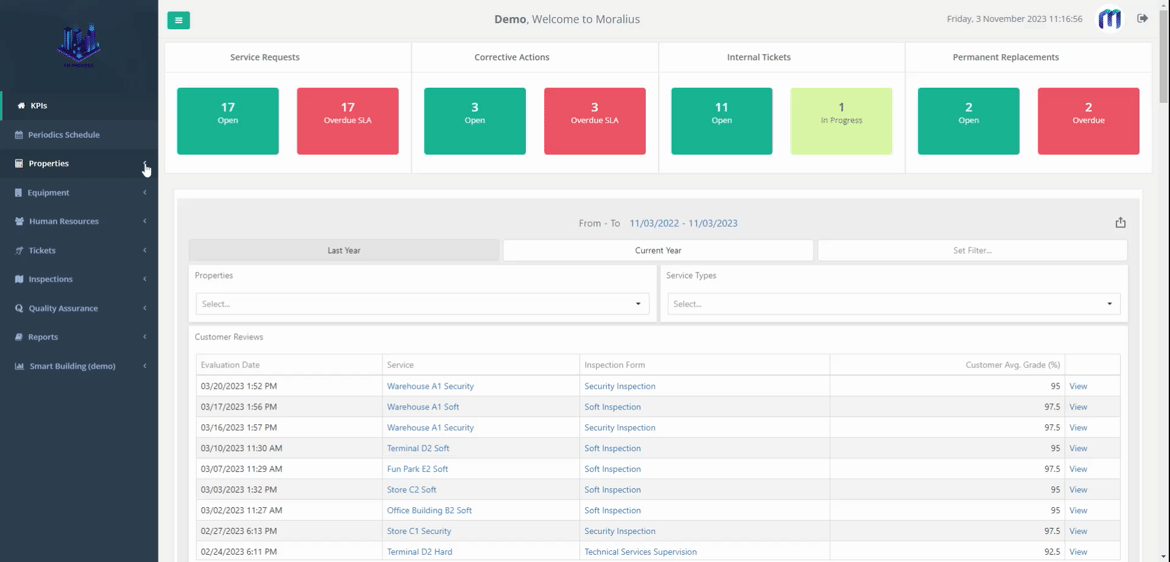
Fields
The following fields are displayed on this screen:
- Property
The name of the property.
- Service Type
The type of service.
- Space
The name of the space.
- Subcontractor
The full name of the subcontractor.
- Supervisor
The full name of the supervisor.
- Account Contact
The full name of the account contact.
- Active
Shows whether this service is active or not.
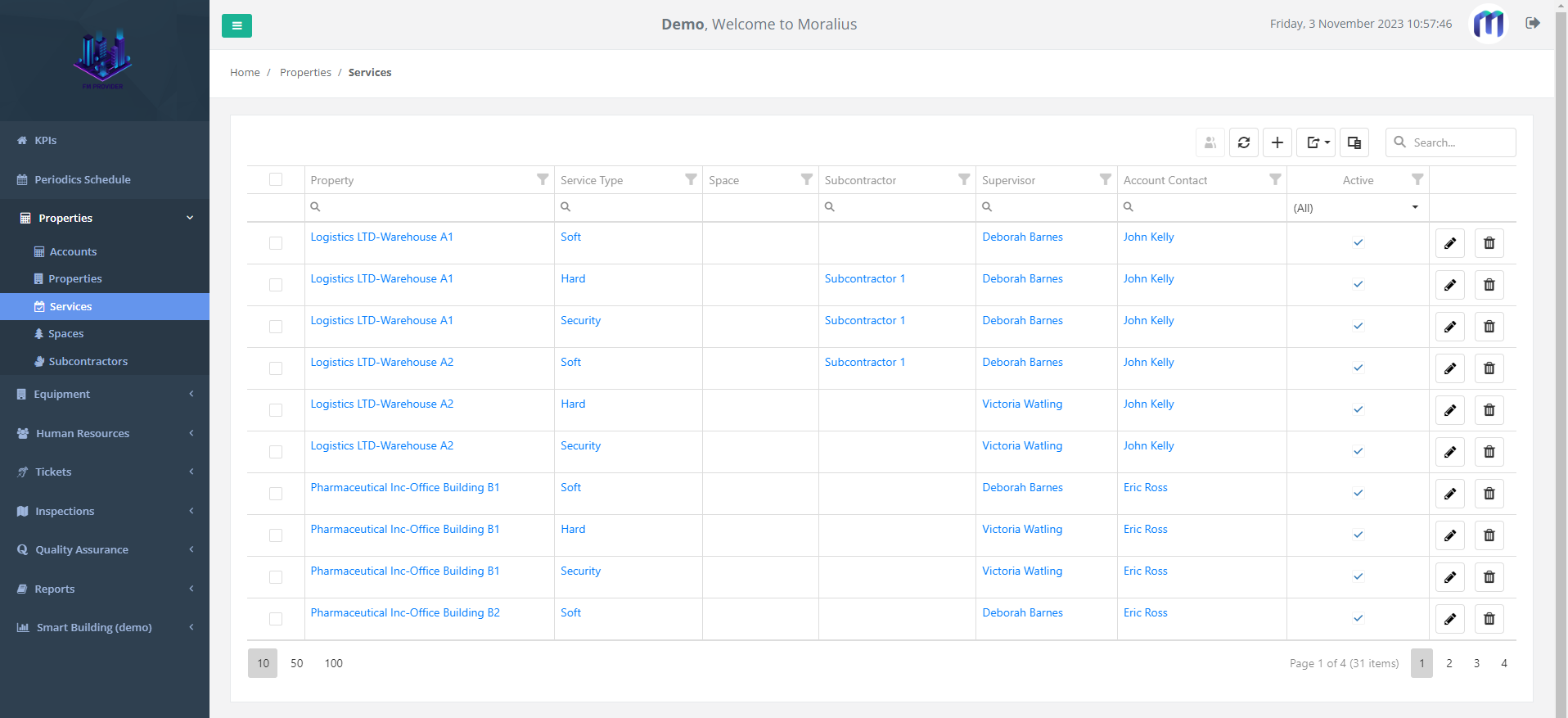
Services bulk assignment
Also, from this screen, you can assign multiple services to a supervisor, subcontractor and subcontractor contact at the same time. To do this, simply follow the steps below:
- Select the checkboxes of the services at the left of each row.
- Click on the bulk assignment icon at the top-right part of the grid.
- A popup appears. Click on the ‘Supervisor’, ‘Subcontractor’ and ‘Subcontractor Contact’ boxes and select the persons that you want.
- Click on the ‘Save’ button for the services to be assigned.
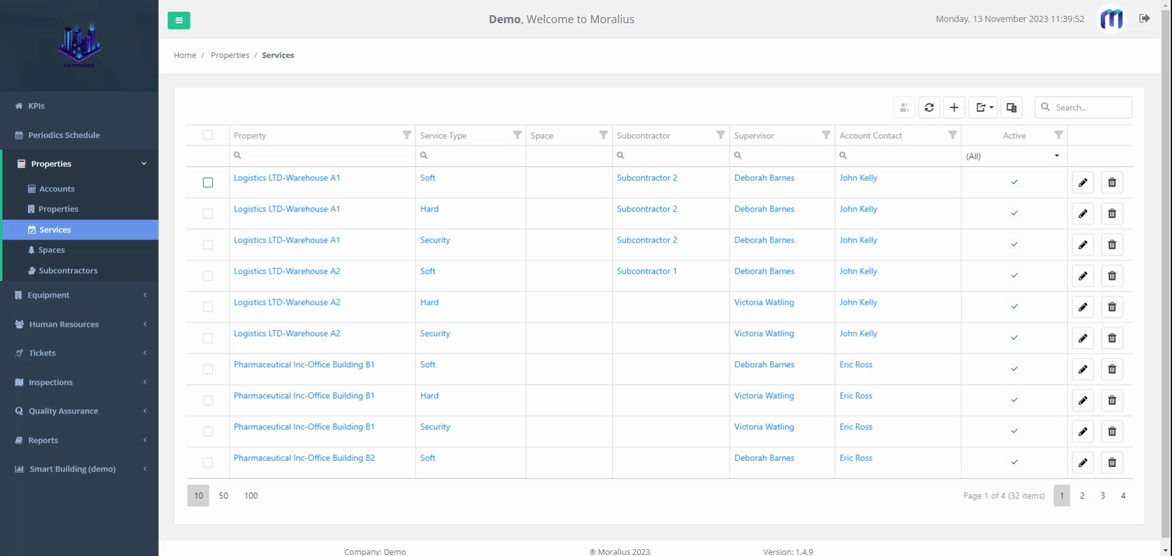
Related articles
Read this article to see how you can filter, sort and export the data of this screen, or even select which columns will appear.