2 minutes time to read
This article will guide you on how to view or edit an existing space in Moralius.
How to view/edit a space
To view or edit a space, simply follow the steps below:
- Click on ‘Property Management’ on the menu on the left part of the screen.
- Click on ‘Spaces’.
- Select the property where the space you view/edit is located from the drop-down box on the top part of the screen.
- Select the space you want to view or edit and click the pencil/eye icon (depending on your role permissions) at the right of the row.
- Change the fields that you want.
- Click on ‘Save’ if you want to save any changes.
Fields
On this screen you can view/edit the following fields:
- Title
The title of the space.
- Property
The property of the space.
- Parent Space
The parent of the space (e.g. the level where an office is located).
- Space type
The type of the space (e.g. building, level, office).
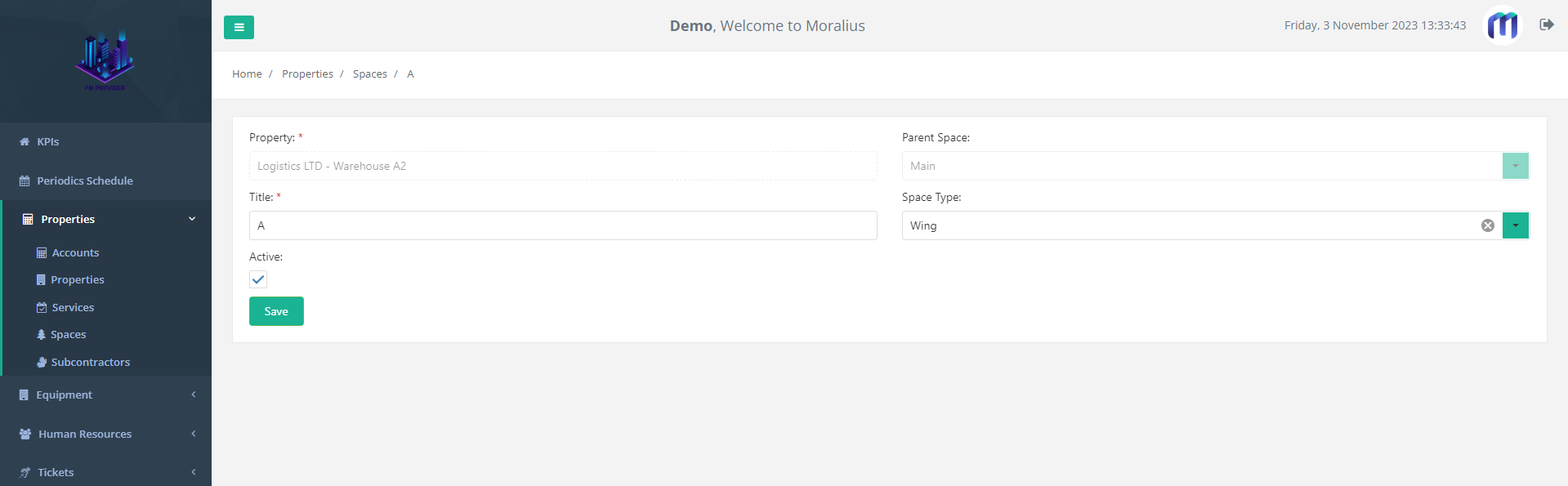
Related articles
Read this article to see how you can filter and sort the data of these screens.