This article will guide you on how to add a new subcontractor accounts in Moralius.
How to add a subcontractor account
To add a new subcontractor contact, simply follow the steps below:
- Click on ‘Property Management’ on the menu on the left part of the screen.
- Click on ‘Subcontractors’.
- Click on the tab ‘Subcontractor Contacts’.
- Click on the + icon on the top-right part of the screen.
- Fill in the fields (the mandatory ones are marked with *) of the screen.
- Click on ‘Save’.
Fields
The following fields can be edited on this screen:
- First Name
The first name of the subcontractor contact.
- Last Name
The last name of the c contact.
- Subcontractor
The subcontractor affiliated with the subcontractor contact.
- Job Title
The job title of the subcontractor contact.
The email address of the subcontractor contact.
- Phone Number
The phone number of the subcontractor contact.
- Mobile
The mobile phone number of the subcontractor contact.
- Login
Shows whether this subcontractor contact has access to the web environment.
- Service Type
The service type to which the subcontractor contact will be linked.
- Active
Shows whether this subcontractor contact is active or not.
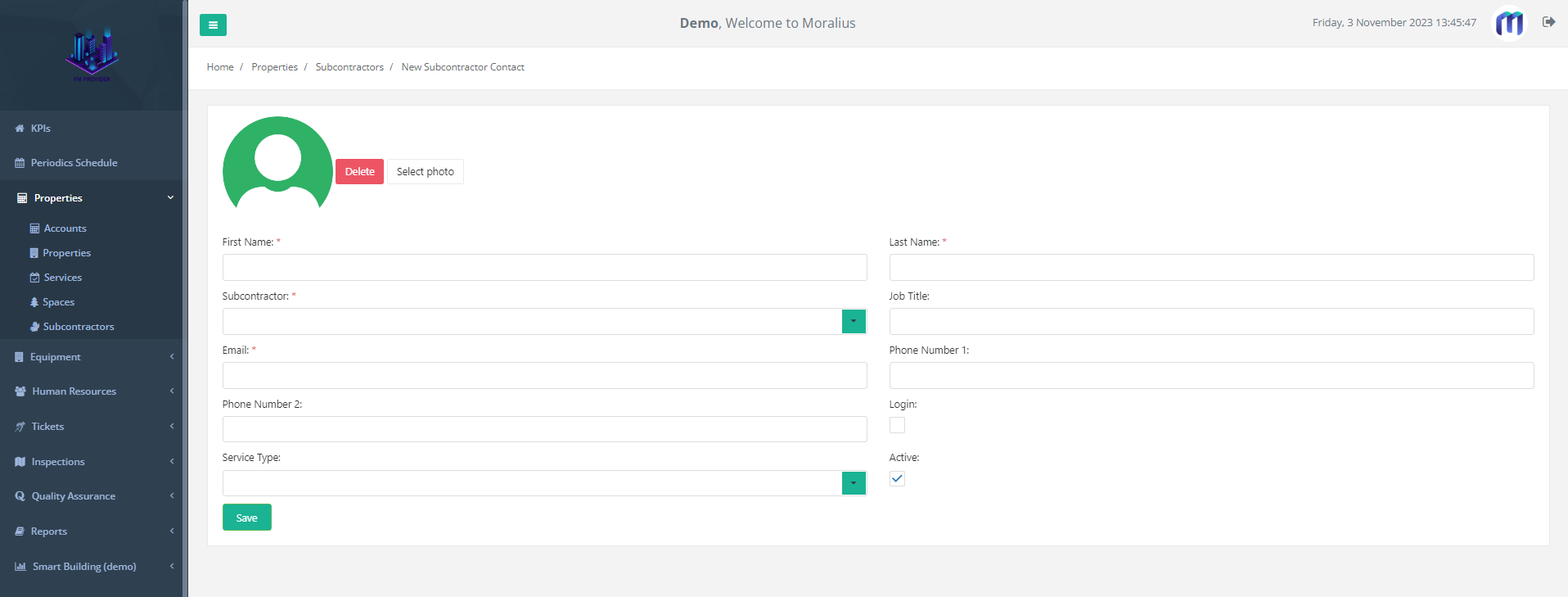
Also, click on 'Select photo' to add a photo for the subcontractor contact, or click on 'Delete' to remove an already uploaded photo.