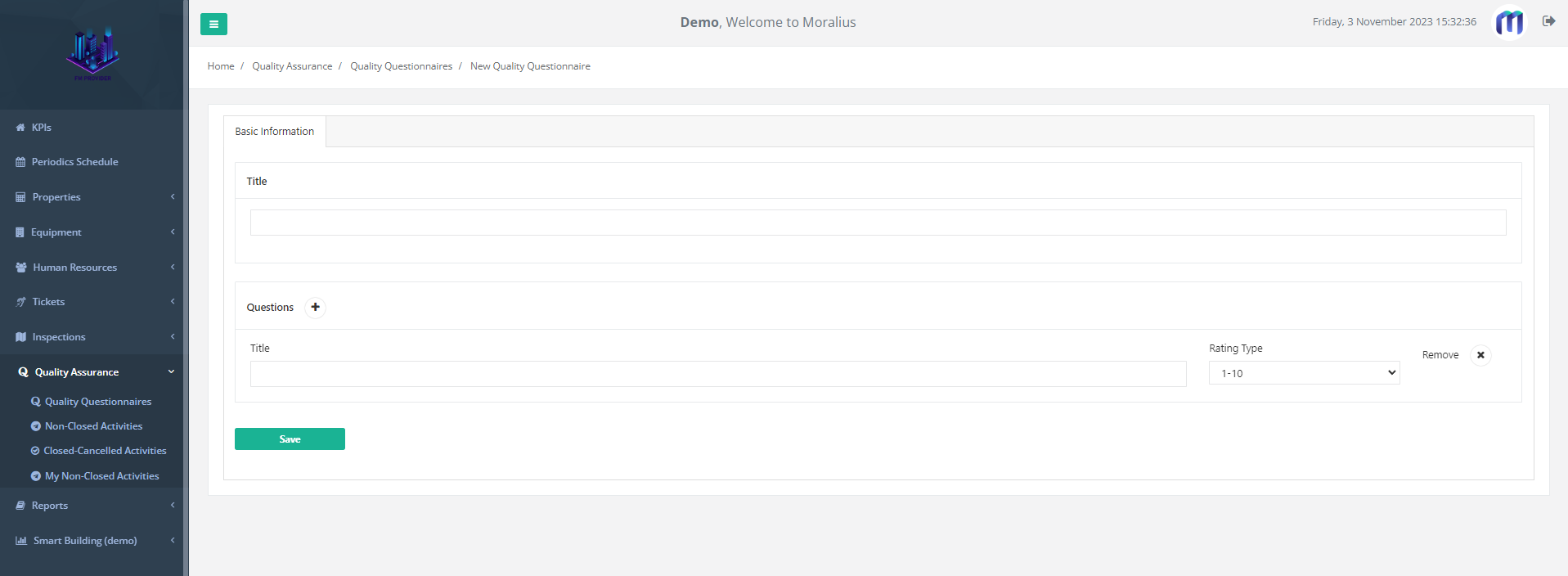1 minutes time to read
This article will guide you on how to add a new quality questionnaire in Moralius.
How to add a quality questionnaire
To add a quality questionnaire, simply follow the steps below:
- Click on ‘Quality Assurance’ on the menu on the left part of the screen.
- Click on ‘Quality Questionnaires’.
- Click on the + icon on the top-right part of the screen.
- Fill in the fields (the mandatory ones are marked with *) of the screen.
- Click on ‘Save’.
Fields
In the 'Title' section, you need to type the title of the new quality questionnaire.
In the 'Questions' section, you need to fill in the following fields for any question that you want to include in the new quality questionnaire:
- Title
The title of the question.
- Rating Type
The rating type of the question, which can be either 1-10 or Yes/No.
To add a new question, click on the + button next to the Questions header.
To remove a question, click on the x button on the right part of the respective question.