This article will guide you on how to access and use the Corrective Actions per Subcontractor report.
To access the report, simply follow the steps below:
- Click on ‘Reports’ on the menu on the left part of the screen.
- Click on ‘Corrective Actions per Subcontractor’.
How to use the report
To use the report, simply follow the steps below:
- Select the date range that you want from the ‘Date Range’ box.
- For custom dates select ‘Custom Range’ on the ‘Date Range’ box and select your dates.
- Click on the ‘Search’ button.
Available data
The following data are displayed in this report:
- Corrective Actions per Subcontractor
- Subcontractor
The full name of the subcontractor of the service linked to the corrective action.
- Corrective Actions
The number of corrective actions recorded for each account.
- Corrective Actions
- Creation Date
The date when the corrective action was created.
- Title
The title of the corrective action.
- Status
The status of the corrective action.
- Service
The service linked to the corrective action.
- Account Contact
The full name of the account contact linked to the corrective action.
- Owner
The full name of the owner of the corrective action.
- Creator
The full name of the creator of the corrective action.
- Eye icon: by clicking on the eye icon on the right side of each record, you are redirected to the respective corrective action.
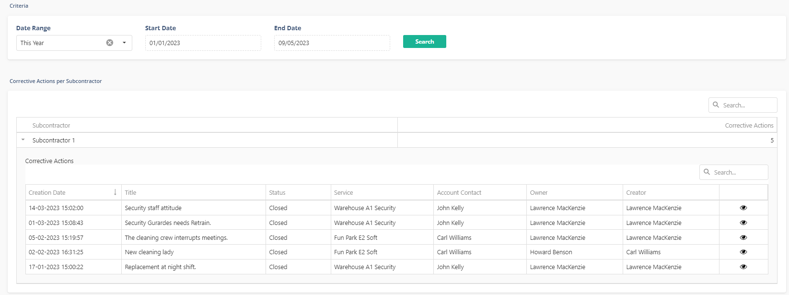
Related articles
Read this article to see how you can filter and sort the data of this report.