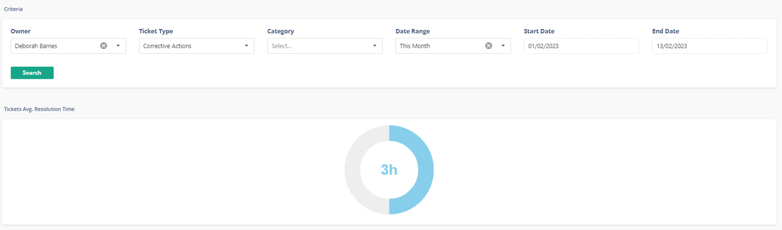1 minutes time to read
This article will guide you on how to access and use the Tickets KPI report.
To access the report simply follow the steps below:
- Click on ‘Reports’ on the menu on the left part of the screen.
- Click on ‘Tickets KPI’.
How to use the report
To use the report, simply follow the steps below:
- Click on the ‘Owner’ box.
- Select the full name of the ticket owner that you want by clicking on it.
- Click on the ‘Ticket type’ box.
- Select the ticket type that you want by clicking on it.
- Click on the ‘Category’ box.
- Select the ticket category that you want by clicking on it.
- Select the date range that you want from the ‘Date Range’ box.
- For custom dates select ‘Custom Range’ on the ‘Date Range’ box and select your dates.
- Click on the ‘Search’ button.
Available data
The data displayed in this report is the average ticket resolution time for the selections made above.