This article will guide you on how to add a new staff record in Moralius.
How to add staff
To add new staff, simply follow the steps below:
- Click on ‘Human Resources’ on the menu on the left part of the screen.
- Click on ‘Staff’.
- Click on the + icon on the top-right part of the screen.
- Fill in the fields (the mandatory ones are marked with *) of the screen.
- Click on ‘Save’.
Fields
The following fields can be edited on this screen:
- First Name
The first name of the staff.
- Last Name
The last name of the staff.
The email of the staff.
- Job Title
The job title of the staff.
- Phone number
The phone number of the staff.
- Mobile
The mobile phone number of the staff.
- Service Type
The type of service linked to the staff.
- Login
Shows whether the staff has access to the worker app.
- Date of Birth
The date of birth of the staff.
- Prefecture
The prefecture of the staff’s address.
- Area
The area of the staff’s address.
- Location
The location of the staff’s address.
- City
The city of the staff’s address.
- Municipality
The municipality of the staff’s address.
- Address
The staff’s address.
- Secondary Mobile
The secondary mobile phone number of the staff.
- Staff Code
The code of the staff.
- Active
Shows whether the staff is active or not.
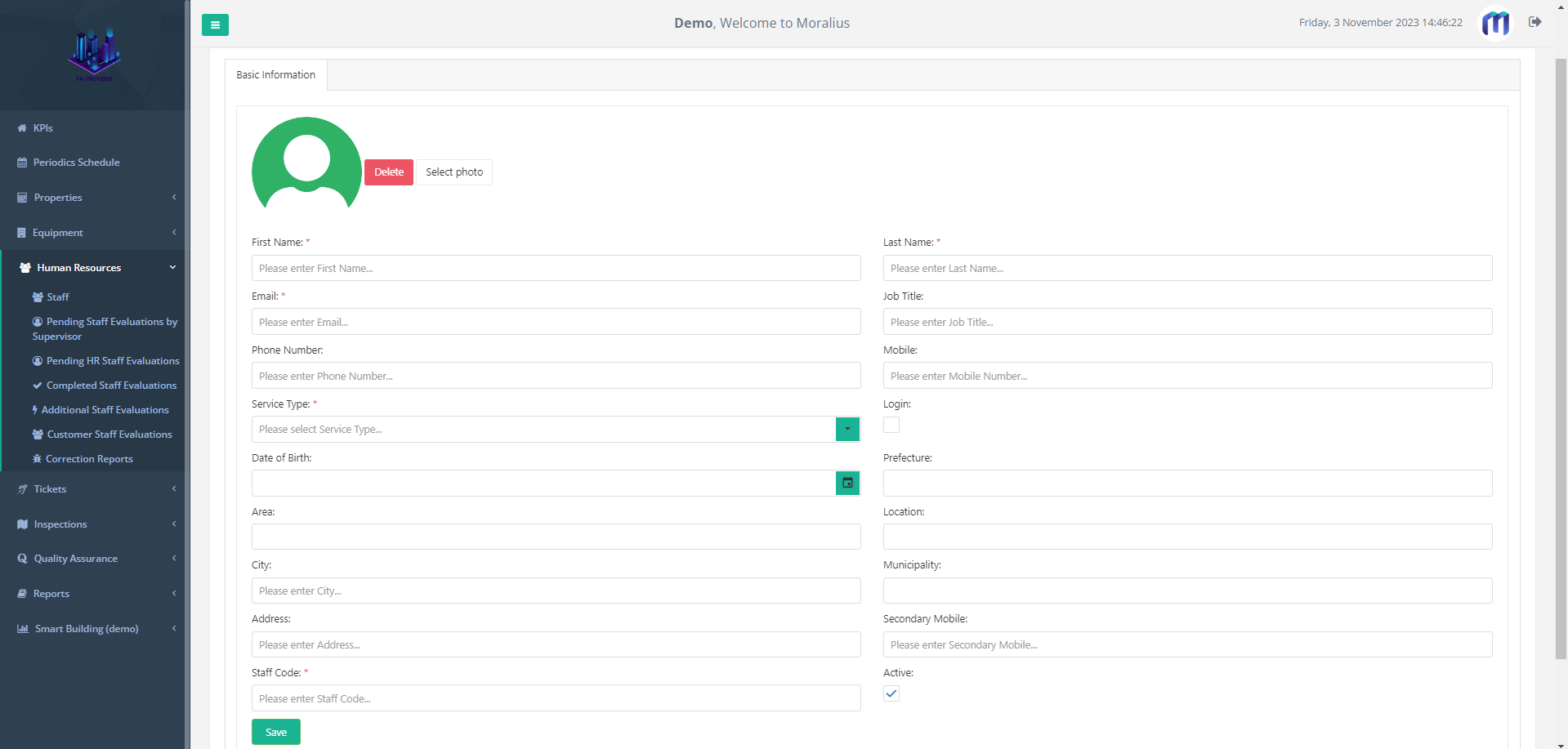
Also, click on 'Select photo' to add a photo for the staff, or click on 'Delete' to remove an already uploaded photo.