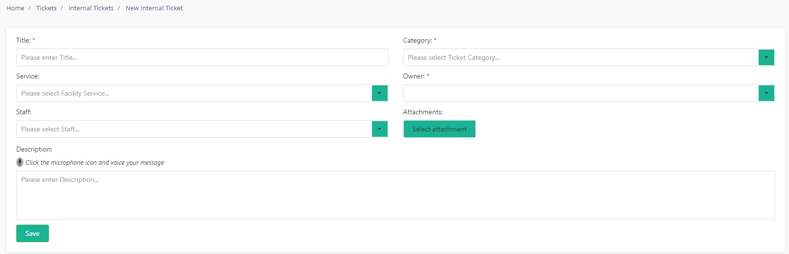1 minutes time to read
This article will guide you on how to add a new internal ticket in Moralius.
How to add an internal ticket
To add a new internal ticket, simply follow the steps below:
- Click on ‘Tickets’ on the menu on the left part of the screen.
- Click on ‘Internal Tickets’.
- Click on the + icon on the top-right part of the screen.
- Fill in the fields (the mandatory ones are marked with *) of the screen.
- Click on ‘Save’.
Fields
The fields that can be edited on this screen are the following:
- Title
The title of the ticket.
- Category
The category of the internal ticket.
- Service
The service the ticket is linked to.
- Owner
The full name of the owner of the ticket.
- Staff
The full name of the worker the ticket is linked to.
- Description
A description of the ticket.
Also, on this screen you can do the following:
- Add a description through your voice in the 'Description' field by clicking on the
 icon and recording your voice.
icon and recording your voice. - Upload an attachment. To do this, click on 'Select attachment' and select the file you want to attach.