This article will guide you on how to view or edit a Preventive Maintenance activity in Moralius.
How to view/edit a Preventive Maintenance
To view or edit a Preventive Maintenance, simply follow the steps below:
- Click on ‘Asset Management’ on the menu on the left part of the screen.
- Click on ‘Preventive Maintenance’.
- Select the Preventive Maintenance you want to view or edit and click the pencil/eye icon (depending on your role permissions) at the right of the row.
- Change the fields that you want.
- Click on ‘Save’ if you want to save any changes.
Basic information
On the 'Basic information' tab you can view/edit the following fields:
- Title
The title of the Preventive Maintenance.
- Service
The name of the service linked to the Preventive Maintenance.
- Worker
The full name of the worker linked to the Preventive Maintenance.
- Frequency
The frequency of the Preventive Maintenance work orders.
- Start Date
The starting date of the Preventive Maintenance.
- End Date
The ending date of the Preventive Maintenance.
- Active
Shows whether the Preventive Maintenance is active or not.
- Description
A description of the Preventive Maintenance.
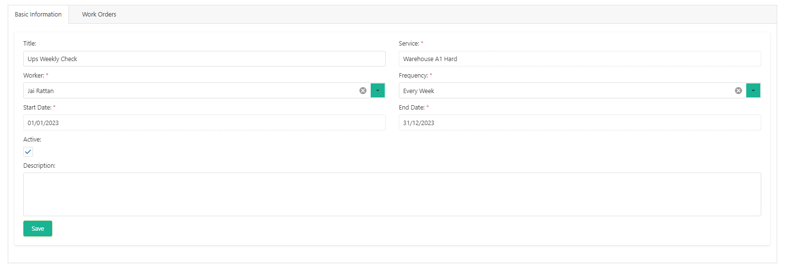
Work Orders
On the ‘Work Orders’ tab you can view and edit the work orders linked to the Preventive Maintenance.
To see more information on the work orders list, check this article.
To see how to view/edit a work order, check this article.
Related articles
Read this article to see how you can filter and sort the data of these screens, or even select which columns will appear.