This article will guide you on how to access the list of work orders in Moralius.
To go to the work orders list screen, simply follow the steps below:
- Click on ‘Equipment’ on the menu on the left part of the screen.
- Click on ‘Work Orders’.
Fields
The following fields are displayed on this screen:
- Creation Date
The creation date of the work order.
- Implementation Date
The implementation date of the work order.
- Title
The title of the work order.
- Service
The name of the service of the work order.
- Worker
The full name of the worker linked to the work order.
- Status
The status of the work order.
- SLA
The SLA (Service Level Agreement) linked to the work order.
- Service Request
The service request linked to the work order.
- Account Manager
The full name of the key account manager linked to the work order.
- Active
Shows whether this work order is active or not.
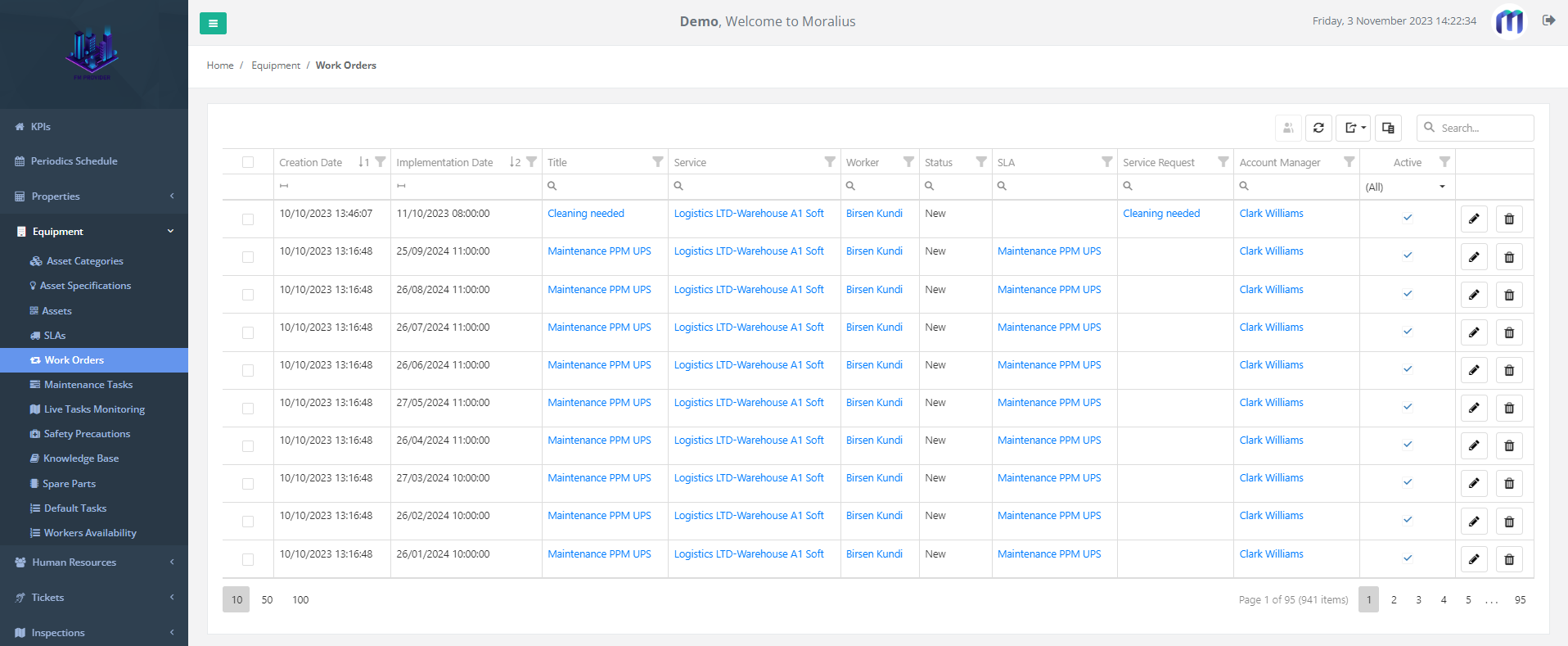
Work Order bulk assignment
Also, from this screen, you can assign multiple work orders to a worker at the same time. To do this, simply follow the steps below:
- Select the checkboxes of the work orders at the left of each row.
- Click on the bulk assignment icon at the top-right part of the grid.
- A popup appears. Click on the ‘Worker’ box and select the worker that you want.
- Click on the ‘Save’ button for the work orders to be assigned.
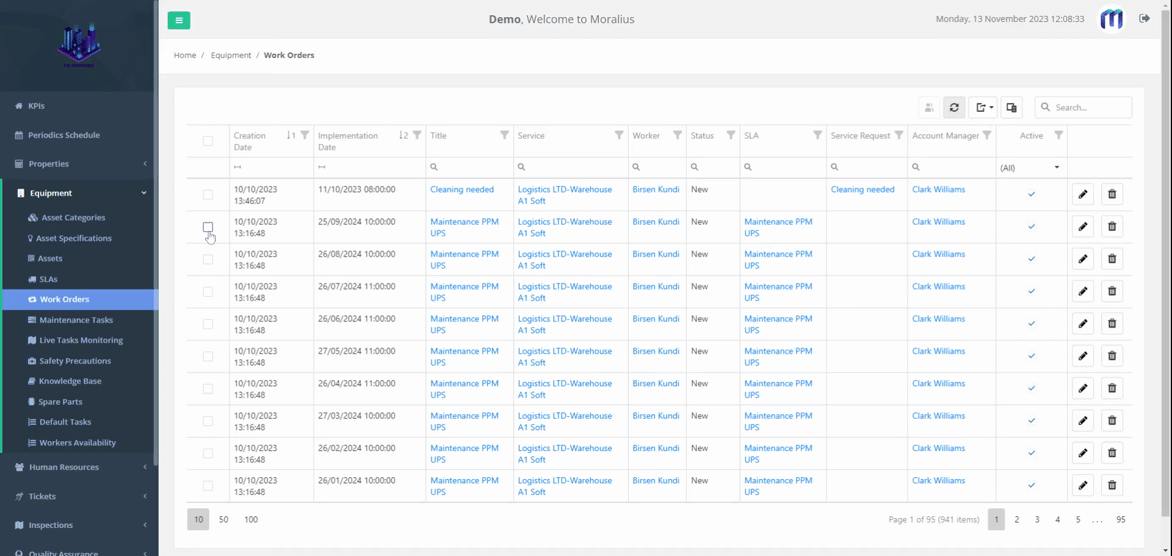
Related articles
Read this article to see how you can filter, sort and export the data of this screen, or even select which columns will appear.