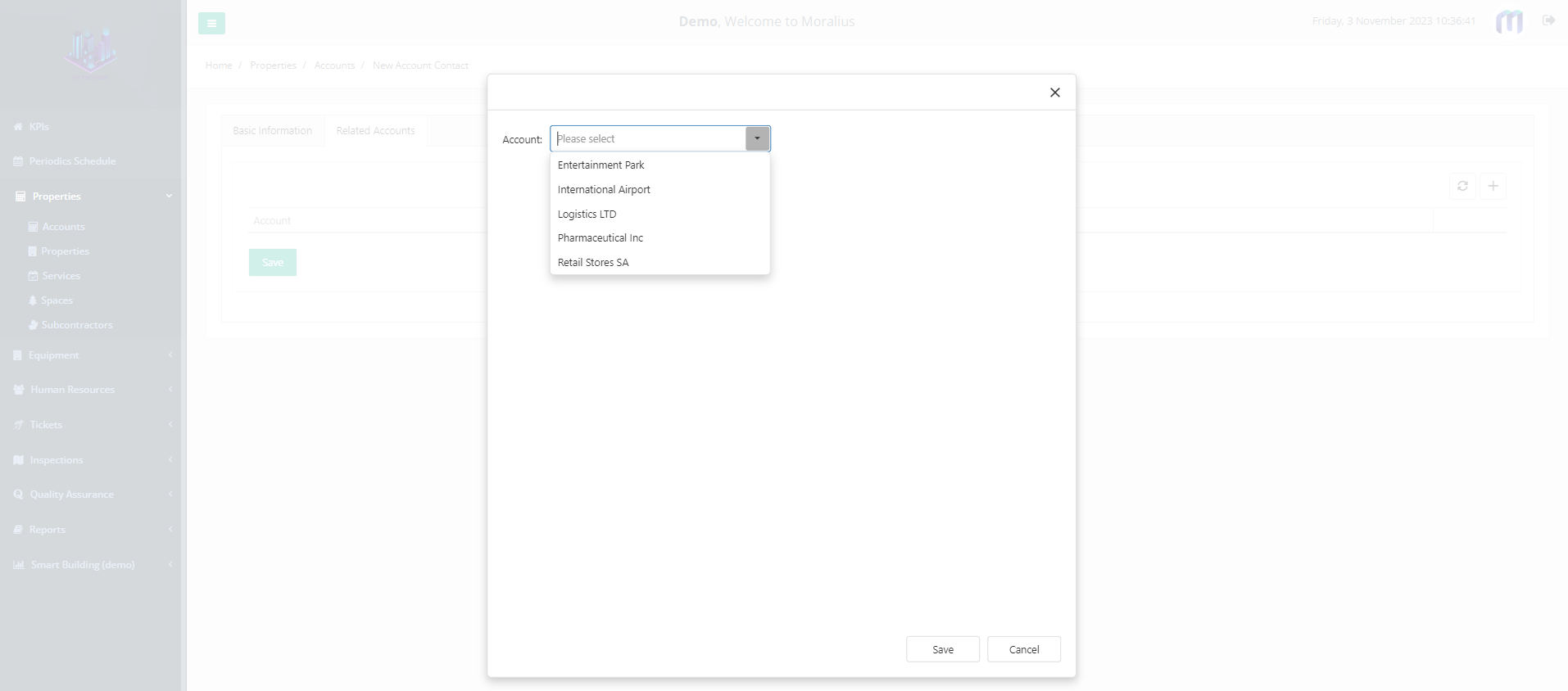This article will guide you on how to add a new account contact in Moralius.
How to add account contact
To add an account contact, simply follow the steps below:
- Click on ‘Properties’ on the menu on the left part of the screen.
- Click on ‘Accounts’.
- Click on the ‘Account Contacts’ tab.
- Click on the + button on the top-right part of the screen.
- Fill in the fields (the mandatory ones are marked with *) of the screen.
- Click on ‘Save’.
Basic Information
The following fields are displayed on the ‘Basic Information’ tab:
- First Name
The first name of the account contact.
- Last Name
The last name of the account contact.
- Account
The name of the company (account).
- Job Title
The job title.
The email of the account contact.
- Phone Number
The phone number of the account contact.
- Mobile
The mobile phone number of the account contact.
- Can Receive emails from Inspection Visits
Shows whether the account contact can receive emails regarding inspection visits.
- Login
Shows whether this account contact has access to the web environment.
- Active
Shows whether this account contact is active or not.
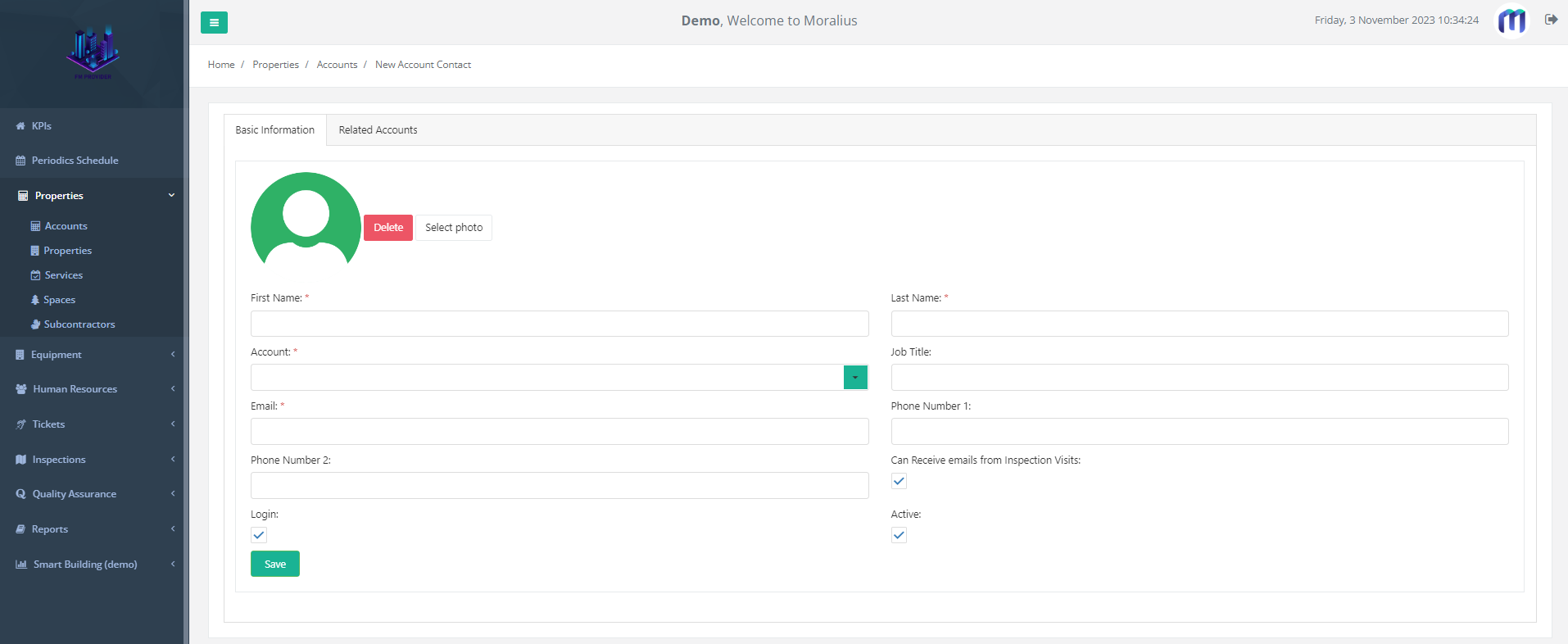
Related Accounts
On the ‘Related Accounts’ tab you can link the account contact to another account (apart from the initial one that the account contact is already linked). To do that simply follow the steps below:
- Click on the + icon on the top-right part of the screen.
- Select the account you want to add.
- Click on ‘Save’.