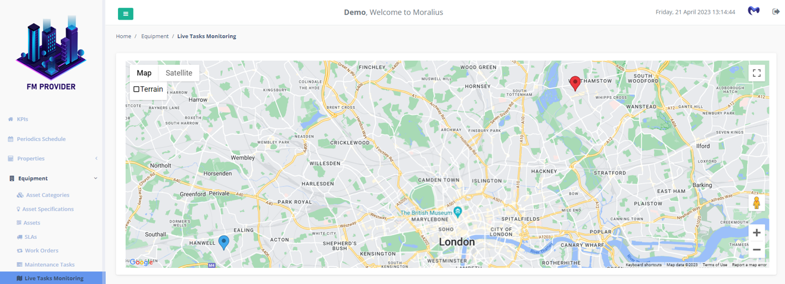2 minutes time to read
Intro
This article will guide you on how to access and use the live task monitoring screen in Moralius.
To access the live task monitoring screen, simply follow the steps below:
- Click on ‘Equipment’ on the menu on the left part of the screen.
- Click on ‘Live Task Monitoring'.
How does it work
In this screen, you are able to see in real-time the location of your workers:
- that are on their way to the customer's property location. To appear on the Live Task Monitoring map, the worker needs to select the 'On The Way' status from the Worker App.
- that have arrived at the customer's property location. To appear on the Live Task Monitoring map, the worker needs to select the 'Arrived' status from the Worker App.
The colour of the pin that represents each worker depends on the colour of the respective status that has been selected in the Asset Management Settings screen. For example, if a blue colour has been selected for the 'Arrived' status, then a worker with that status will appear as a blue pin on the map.
Also, you are able to select 2 different map types:
- 'Map' view
- with terrain details
- without terrain details
- 'Satellite' view
- with labels (e.g. street names)
- without labels (e.g. street names)