This article will guide you on how to view or edit an existing subcontractor in Moralius.
How to view/edit a subcontractor
To view or edit a subcontractor, simply follow the steps below:
- Click on ‘Property Management’ on the menu on the left part of the screen.
- Click on ‘Subcontractors'.
- Select the subcontractor you want to view or edit and click the pencil/eye icon (depending on your role permissions) at the right of the row.
- Change the fields that you want.
- Click on ‘Save’ if you want to save any changes.
Basic information
On the ‘Basic Information’ tab you can view/edit the following fields:
- Subcontractor
The full name of the subcontractor.
- Address
The address of the subcontractor. To change it, type the address in the box above the map, or drag the red pin on the exact map’s location.
- Phone number
The phone number of the subcontractor.
- Active
Shows whether this subcontractor is active or not.
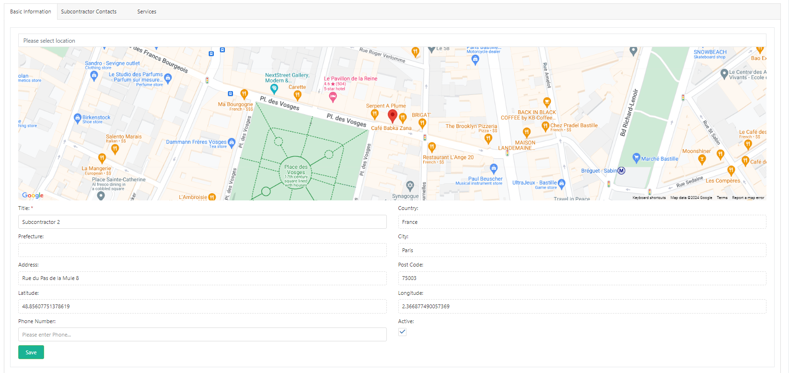
Subcontractor Contacts
On the ‘Subcontractor Contacts’ tab you can view and edit the subcontractor contacts linked to the subcontractor and also add a new one.
Services
On the ‘Services’ tab you can view the services linked to the subcontractor.
To see more information on the subcontractor contact list, check this article.
To see how to view/edit a subcontractor contact, check this article.
To see how to add a new subcontractor contact, check this article.